Shader "Shader Forge/PBRsp_alpha_culloff" {
Properties {
_Color ("Color", Color) = (1,1,1,1)
_MainTex ("Base Color", 2D) = "white" { }
_SpecColor ("SpecColor", Color) = (1,1,1,1)
_SpecGlossMap ("SpecGlossMap", 2D) = "white" { }
_Metallic ("Metallic", Range(0,1)) = 0
_Smoothness ("Smoothness", Range(0,1)) = 0.5
[Normal] _BumpMap ("Normal Map", 2D) = "bump" { }
_OcclusionStrength ("OcclusionStrength", Range(0,1)) = 1
_OcclusionMap ("OcclusionMap", 2D) = "white" { }
_BlendNormalMapScale ("BlendNormalMapScale", Range(0,1)) = 1
[Normal] _BlendNormalMap ("BlendNormalMap", 2D) = "bump" { }
_DetailNormalMapScale ("DetailNormalMapScale", Range(0,4)) = 1
[Normal] _DetailNormalMap ("DetailNormalMap", 2D) = "bump" { }
_DetailMask ("DetailMask", 2D) = "white" { }
_Cutoff ("Alpha cutoff", Range(0,1)) = 0.5
[MaterialToggle] _HairEffect ("HairEffect", Float) = 0
[HideInInspector] _Cutoff ("Alpha cutoff", Range(0,1)) = 0.5
}
SubShader {
Lighting On
// Render both front and back facing polygons.
Cull Off
// first pass:
// render any pixels that are more than [_Cutoff] opaque
Pass {
AlphaTest Greater [_Cutoff]
SetTexture [_MainTex] {
combine texture * primary, texture
}
}
// Second pass:
// render in the semitransparent details.
Pass {
// Dont write to the depth buffer
ZWrite off
// Don't write pixels we have already written.
ZTest Less
// Only render pixels less or equal to the value
AlphaTest LEqual [_Cutoff]
// Set up alpha blending
Blend SrcAlpha OneMinusSrcAlpha
SetTexture [_MainTex] {
combine texture * primary, texture
}
}
}
Fallback "Unlit/Transparent"
}
// Dependencies:
// Shader Unlit-Alpha

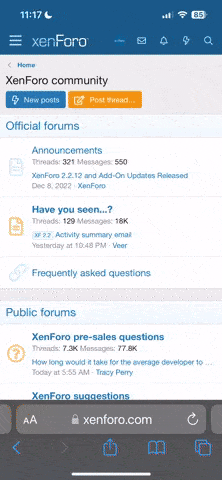



 I use different tools that suits me in the most in certain cases.
I use different tools that suits me in the most in certain cases.




