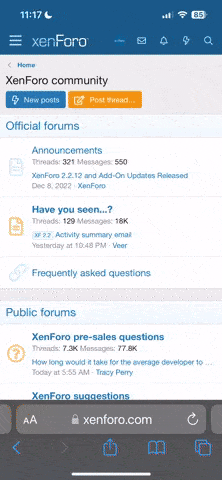- Oct 17, 2012
- 20,626
- 1,352
Win 10 Tech Tip - Save Screenshots!
As you know, when you press PrtScrn, it saves an image of your screen in your clipboard.
The old fashioned way of saving it to a picture involved using a photo editor, and pasting it there, then saving it.
I accidentally discovered a VERY simple way to do it in Win 10. Just press your Windows key (the one that brings up your Start Menu) then PrtScrn.
The screen will darken briefly, and a PNG will be saved to your Pictures folder, in a Screenshots folder.
Don't worry about the Start Menu spoiling your shot, it doesn't appear until you let go of the Windows key.
It's that easy!
Have fun! :)
As you know, when you press PrtScrn, it saves an image of your screen in your clipboard.
The old fashioned way of saving it to a picture involved using a photo editor, and pasting it there, then saving it.
I accidentally discovered a VERY simple way to do it in Win 10. Just press your Windows key (the one that brings up your Start Menu) then PrtScrn.
The screen will darken briefly, and a PNG will be saved to your Pictures folder, in a Screenshots folder.
Don't worry about the Start Menu spoiling your shot, it doesn't appear until you let go of the Windows key.
It's that easy!
Have fun! :)