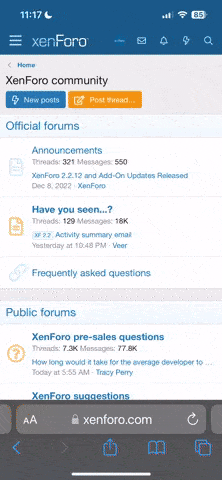- Nov 20, 2011
- 1,132
- 288
Updated: Most of the Clean Installation and re-installation of the system has been completed. Right now I'm already doing final tests to see if there's any errors that to squash that is hardware related. Any hardware testing programs or software tools you can inform me about would be appreciated.
Currently the tools to test the system with is as follows:
-------------------------------
Summary
So I've pretty much given up and going to do a clean installation. What I do want to know is there any particular Window Update Patches I should not install on Window 7 Ultimate 64 Bit System. I remember there was a few mentioned in this forum that affects Visual Novels in particular but I can't recall them at the moment. Well that's all I can come up with and hope you guys can point them out for me. If you want to leave advice on doing a clean install or even on the matter of Partitions on HDD that I'm planning to perform. Please read further on the relevant section. If you want to give advice on other matters related to this opening post, go for it. Otherwise I'll be preparing for the most part before going ahead with it this week.
Symptoms and System Issues
So I didn't really want to take this path but I don't think I've seen how badly my computer has been functioning until recently. It basically can't complete any tasks that requires:
Basic Run down on tasks that will completed in this System Clean Installation
I'm not sure if I missed anything that I've listed. But my anxiety comes from two points which are:
If you have any experience on that field and what will happen if I perform it with data on it. Kindly give spare some time and thought to give an appropriate answer to this situation.
Currently the tools to test the system with is as follows:
- Memtest86
-------------------------------
Summary
So I've pretty much given up and going to do a clean installation. What I do want to know is there any particular Window Update Patches I should not install on Window 7 Ultimate 64 Bit System. I remember there was a few mentioned in this forum that affects Visual Novels in particular but I can't recall them at the moment. Well that's all I can come up with and hope you guys can point them out for me. If you want to leave advice on doing a clean install or even on the matter of Partitions on HDD that I'm planning to perform. Please read further on the relevant section. If you want to give advice on other matters related to this opening post, go for it. Otherwise I'll be preparing for the most part before going ahead with it this week.
Symptoms and System Issues
So I didn't really want to take this path but I don't think I've seen how badly my computer has been functioning until recently. It basically can't complete any tasks that requires:
- Installations (100% rate)
- Uninstalls (100% rate)
- Load 'My Computer' Window and Status on the HDD and DVD Drives Completely (or Correctly). Progress bar never reaches to the end. (100% rate)
- Mount Any Image files (75% rate)
- All Mounting Software goes into a never ending loop of trying to start up (80% of time it does this)
- Task Manager actually Crashes (at the rate of 60% and going higher)
- Occasionally some Visual Novels fail to execute (25% rate)
- Occasionally ITH fails to hook properly (10% rate)
- System Restore has no effect (And I'm pretty sure I would rather just do a clean install if it's extreme)
- System comes out clean from Viruses, Malicious and other stuff that can be detected by your Anti-virus and anti-malware software. Avast, Spybot Search and Destroy, Malwarebytes are my key software to test is there's any undesirables.
Basic Run down on tasks that will completed in this System Clean Installation
- Move all important files to a safe location
- Move secondary files to relevant HDD
- Find and prepare all my drivers, software, toolkit and notes that I took down 2 years ago
- Ensure all steps 1 to 3 have been completed
- Open up case and do some basic cleaning (it weighs about 15 KG plus. Or 33 Pounds and could possibly weigh more)
- Ensure I Zero’d out the right HDD after redo my partitioning of my HDD (This particular one I'm unsure I would perform since it involves shrinking a partition that has data already on it and then resizing an existing core Partition (OS Files) on it. I have a feeling it will cause some data to be corrupted or deleted if I shrink a partition that has free space on it. Not sure since I haven't tested it.)
- Perform clean installation of my OS
- Install and update all core drivers and components after it’s completed
- Install back JP language and set the system to Japanese again
- Clone the drive to the spare one (if I’m not lazy)
- If any of my HDD has been disconnected, reconnect them
- Ensure all System Hardware are functioning as normal.
- Check all my files are there (There’s a lot of them…)
- Then test for errors on the system
I'm not sure if I missed anything that I've listed. But my anxiety comes from two points which are:
- Redoing the Partition with data still on it.
- The Required Amount should I Allocate the Core OS files to (Window Files. 100 GB Turned out to be not enough after 2 Years. Wondering how much more should I allocate on its own for it's partition.)
If you have any experience on that field and what will happen if I perform it with data on it. Kindly give spare some time and thought to give an appropriate answer to this situation.
Last edited: