- Sep 13, 2014
- 239
- 51
How to custom build a computer *complete with tuturial*
hello,
For those who always wanted a custom PC, but did not know what to pick / what to use.
thats the reason i'm making this threat.
the main requirements are:
1 a motherboard
2 a CPU ******
3 a graphic card (optional) *
4 DDR3 ram **
5 a casing ***
6 dvd / blue-ray player
7 a cpu cooler ****
8. a OS like windows 7 or windows 8.1
9 a power-supply
10 a hard-disk drive / solid state drive *****
______________________________________________
* A graphic card is used for the display, most of the mid-range motherboard have a on-board card, but for better graphics is a better card optional.
** DDR3 RAM memory unit is the man, this is Necessarily for the PC to work.
*** A casing failure is for all components and other stuff, depending on your price range you can choose out of a varsity or case's
**** A cpu cooler is needed to cool down the CPU and preventDefault overheating, most CPUs have a stock cooler.
***** If you have a need for speed you can choose a SSD for the data of the OS, but if you are short on budget you can use a usefull (500GB) partition of a HDD for the main system.
****** For a CPU you can choose out INTEL, AMD and, bot have the good and bad points so i will make a list for both CPU configurations.
hardware price range
========================================= =====================================
1 motherboards gor from prices of 40-400 euro depending on what you need you can select a motherboard fitting for your system
2 cpu's depending on your brand (INTEL & AMD) they vary from price's
2.1 intel processors are more expensive and better for games, a good gaming system needs minimal a intel core I5
2.2 amd processors are cheaper and less fast than intel-core processors, they are usefull in budget systems and budget-gaming systems
3 GPU (graphic card) a graphic card is needed for video the prices range from (bad) 30 euro to (high end) 5000 euro, depending on what kind of system you want/ how many monitors you use, 2 graphic cards in crosfire/sli are better than 1 card with double the memory.
4 DDR3 (new standard: DDR4) is used for your system to handle processes, 4 GB (cost around 30 euro) is required for a cheap system, while gaming systems need a minimal of 8GB (minimal price: 70 euro).
5 a case is needed to store your PC, for budget pc's a cheap ass case from 30 euro is enough, while for gaming cases a large case like (the coolermaster haf stacker [150 euro]) is usefull for watercooling (this is quite expensive).
6 dvd/blue-ray burner a dvd burner is needed to install software/games, they cost around 15-20 euro, while a blue-ray burner starts from 50 euro
7 a cpu cooler, most of all the cpu's have a boxed cooler that comes with it, for better cooling you can choose out of a varity of coolers,
7.1 the most common cooling is air-cooling cheap coolers are less efficient than the boxed ones, better coolers start from 30 euro
7.2 water cooling is less common than air cooling, but needed for high end gaming pc's, the price of a kit starts from 50 euro, while DIY kits wich are better for upgrading, cost around 150 euro
8 a normal OS like windows start from 90 euro for the home premium version, the pro version starts from 130 euro. for normal use the HP version recommanded
9 a PSU is needed to power up your system, budget/mid-range pc's have enough of a 500 watt PSU, while high end gaming pc's need a 700-1000+ watt psu
10a hard disk/ssd is needed to store your data.
10.1 1 TB hhd's start from 50 euro
10.2 2 TB hhd's start from 75 euro
10.3 3 TB hhd's start from 100 euro
10.4 4 TB hhd's start from 150 euro
10.5 128GB ssd start from 50 euro
10.6 256GB ssd start from 100 euro
10.7 521GB ssd start from 200 euro
10.8 a normal system on a HDD needs a partition of 500GB, warning do not fragmentatie a SSD since this lowers the life and speed of a ssd,
for hard-disk this is okay
========================================= =====================================
all components and prices are just for example, they are functional together, but for better preformance you can custom build it your own, they only are used for reference
========================================= =====================================
price range 350-500 euro
Amd fx 350-500 euro
Amd A10 350-500 euro
Intel 350-500 euro
========================================= =====================================
price range 500-750 euro
Amd fx 500-750 euro
Amd A10 500-750 euro
INTEL 500-750 euro
========================================= =====================================
price range 750-1000 euros
Amd fx 750-1000 pc euro
Amd A10 PC 750-1000 euro
Intel PC 750-1000
========================================= =====================================
price range 1000-2500 euro
Amd fx 1000-2500 euro
ASUS GTX780-DC2OC-3GD5, Grafische kaart € 469, - *
Microsoft Windows 8.1, OEM € 89, - *
AMD FX-9350, (water cooled) AM3 + processor € 350
Corsair RM850, 1000Watt Voeding € 179.90 *
Cooler Master HAF 935 Stacker, behuizing 179.90 € *
Samsung SH-224DB / BABY, DVD-BRANDER € 13.99 *
Kingston HyperX HyperX 3K SH103S3 / 240g, 240 GB SSD 124.90 € *
ASUS Crosshair V Formula-Z, socket AM3 + moederbord 212.90 € *
Crucial 16GB Kit DDR3-1600, geheugen € 134.90 *
Total € 1,900, -
INTEL core 1000-2500 euro
ASUS GTX780-DC2OC-3GD5, Graphics card € 469, - *
Microsoft Windows 8.1, OEM € 89, - *
AMD FX-9350 (water cooled) AM3 + processor € 350
Corsair RM850, 1000Watt Power € 179.90 *
Cooler Master HAF 935 Stacker, housing € 179.90 *
Samsung SH-224DB / BABY, DVD BURNER € 13.99 *
Kingston HyperX HyperX 3K SH103S3 / 240g, 240 GB SSD € 124.90 *
ASUS Crosshair V Formula-Z, socket AM3 + motherboard € 212.90 *
Crucial 16GB Kit DDR3-1600 memory € 134.90 *
price range 2500-10000 euro
========================================= =====================================
(* i will first make the various configurations, then i will post them here. *)
tuturial: how to aseble your own system all credits go to the original writer, i translated it for easier use
========================================= =====================================
part 1: configurate your settings
Are you ready for a new computer? You can, of course, a ready-made brand system, for example, Dell or HP purchase. Easy, but less fun. In a series of articles, consisting of three parts, we show you how to assemble a computer, builds and installs.
When buying a new PC, then you have the choice of a complete system or a system that you create. We will in this article from the latter. When assembling a PC, it is crucial that the right components are searched together. There are a lot of differences in the wide range of parts. So there are differences in size, manufacturer and speed. It's like a kind of big puzzle where all the pieces have to fit together.
A useful tool in putting together a PC is the pc configuration tool/website Those includes more than one hundred fifty thousand products available and they are easy to filter wishes to you. For example you can while picking out a motherboard filter out the motherboards with the desired processor socket, chipset and the number of memory slots. In addition, parts can be easily compared. With each other By selecting the check boxes for the product and clicking Specifications comparison, a temporal comparison table created.
You made a choice, you will see on this website directly the shop where the product is the cheapest offered. Or you can add the product to a wish list and continue the search for the next item. Keep the order of this course in selecting your parts. First, we show how to assemble a PC. In the articles that follow later, we focus on the assembly of your new PC (part 2) and the installation process (Section 3).
By using the website you Hardware.info between more than one hundred fifty thousand two hundred fifty products and online stores prices.
Part 1: A PC assembling
1 Processor
The first step in assembling a PC is picking out a processor. The processor determines to a large extent the power by the computer. There are PC field only two processor manufacturers Intel and AMD. Intel is by far the largest processor manufacturer and also provides the fastest processors. AMD is often lower, but is generally cheaper than its competitor. The test results websitewww.cpubenchmark.net processors can be inspected.
In addition to differences in brand, is the connection to which they are connected also different. Each year, present the processor manufacturers again enhanced processors and there often comes a new socket with. The latest Intel processors use the Haswell architecture and are the fourth-generation Core processors. This Haswell processors are connected to the new socket LGA 1150 Sandy Bridge predecessors Like Ivy Bridge and Haswell processors have a built-in graphics chip.
AMD makes two types of processors: the FX series for the top of the market and the A-series for the middle and the bottom of the market. The FX series uses socket AM3 + processors that contain graphics core. And Actually, this series is not very interesting, and Intel is interesting. A cheaper AMD's processors do have an integrated graphics chip, like Intel's processors. AMD therefore call processors cpu but no APU (Accelerated Processing Unit).
Soon a new generation A-processors should appear now known under the code name Kaveri. The current A-processors use the FM2 socket but motherboards with the new FM2 + -Socket for-Kaveri APUs are already for sale and compatible with the existing FM2 processors. So possibly a FM2 + -moederbord can already be purchased and next year, without much effort, to change to a FM2 + processor.
Intel CPU-level, the fastest and a fast system focused on performance, we recommend an Intel processor. For a cheaper system is an AMD processor A more interesting than a cheap Intel processor. The CPU area is still a bit less powerful than a comparably priced Intel processor, but AMD's graphics chip is a lot better. As a result, an inexpensive system, without a separate graphics card in better balance with the use of an AMD processor.
There are only two manufacturers who make PC processors: Intel and AMD.

CPU Cooler
If you buy a new processor, then there is a standard called stock cooler at. These coolers are more than sufficient for normal use. Are you going to overclock the processor, then a better cooling a wise choice.
Make sure that you buy a cooler for the correct socket and processor. When purchasing a cooler Do not forget to check for a tube of thermal paste is included. Besides the cooling performance is the noise a point where you to look at. Often the standard supplied coolers produce slightly more noise than coolers that are sold separately.

For better cooling performance and quieter system you can use the standard cooler replaced by a better one.
2 Motherboard
On the motherboard all the other parts are connected together. Importantly, the hardware you want to use, in line with the motherboard. There is a wide variety of motherboards, but you can bulk delete all because you've already picked a processor. You can only choose the motherboard with the correct socket for the processor.
Next, look at the chipset. The chipset is used for communication between the processor and the rest of the hardware. The difference between the chipsets for the same socket is mainly in the number of connections, the ability to link multiple graphics cards and overclocking options. AMD's cheapest chipset has not. The English-language pages of Wikipedia (AMD and Intel) are an ideal source of information.
The next thing you look at is the size of the motherboard. The most common formats are: ATX, ATX (microATX) and Mini-ITX. ATX is the largest in size, the other two are smaller and are also suitable for smaller enclosures. Typically, the more expensive motherboards with many options implemented in the ATX format motherboards, while cheaper in a smaller format to be sold. As ATX
After making this choice, there remains only a select few motherboards over. Now we can look for luxury things like support for RAID, the number of PCI-E ports and the number usb3.0 ports. In the example configurations, we have ensured that all the proposed systems have USB 3.0.
3 Memory
Do you have a motherboard sorted out, then it is time for memory. DDR3 memory has been around since 2007 on the market and is still the standard. The memory is available in various speeds. Currently, DDR-1600 standard and can therefore best buy this type. The usefulness of special or faster memory is questionable, if you take the entry line of a well-known brand like Kingston or Corsair, you're usually good.
You can use faster memory DDR3-1866 or DDR3-2133, but are you overclock if you want to use it. At this speed Faster memory is really only interesting if you want to go overclocking. An exception are the AMD APUs. Although these processors in the lower segment of the market fall, we still recommend to combine DDR3-1866 them. This is because the built-in graphics core has real benefit here.
Today, eight gigabytes a standard amount and we recommend only the best systems, four gigabytes. Use your heavy applications simultaneously or a regular virtual machine, we recommend choosing sixteen gigabytes of memory. For best performance, you buy memory in sets of two. In most sample configurations we have done this. Only for motherboards with two memory slots we recommend one module, so you do not have an upgrade option. Of course you can also find the cheapest configurations places eight gigabytes.

Memory is for sale, at different speeds DDR3-1600 is currently the default choice.
4 Hard disk and SSD
In a new PC storage can not be missed, and we have now reached the point that we recommend an SSD for most configurations. Today, 128 GB very affordable and starts 256 GB to become attractive. There are many SSD manufacturers and vary by manufacturer are enormous. Computer! Total test regularly SSDs, a recent test of nineteen SSDs can be found here.
Most manufacturers offer entry-level and performance models. An entry level model is cheaper but slower than a performance model. The fastest SSD is currently the Samsung SSD 840 Would you pay more attention to the price, for example, the Samsung SD 840 EVO and the Kingston SSDNow V300 interesting. An SSD is connected to a SATA 600 Gbit / s connection.
Although 256GB is already a lot more than the 30 or 60 gigabytes of a few years ago, we can not provide it with our storage needs. By inserting a hard drive on the SSD, you can tackle this problem. Nowadays there are alharde disks to 4TB of storage, but you can also bring the hard drive from your old PC (provided it has a SATA connection). We have a 1 TB disk included in the proposed configurations, more can of course always.


An SSD makes your system much faster and really good pay nowadays.
5 Housing
The most important thing you look at when purchasing an enclosure to (besides of course the appearance), or the size motherboard that you have chosen to be inserted. Typically fit in an ATX case also a smaller motherboard, but the reverse is certainly not. Keep possibly consider your graphics card, in a small closet sometimes does not have big (long) card. Next to which is to be looked at is whether there is a good air flow and whether the noise is not too high.
A final point is that there is enough internal and external drive bays. How many hard drives and optical drives do you use? In general cases from Cooler Master, Zalman, Antec and Corsair are well out of the bus.
6 Graphics card
The built-in graphics core in the Intel Haswell processors and AMD processors A is fine for all common computer tasks, including playing HD videos. Even with less demanding games you come to an end. AMD's graphics core is more powerful than Intel's integrated GPU.
If you are unsure whether you need a separate graphics card, you can always try the built-in graphics chip satisfactory and purchase a more powerful graphics card at a later date. Then keep in mind the future expansion when selecting a power supply. Do you really like modern games, you really can not do without a good graphics card.
The choice of graphics cards is huge and the developments are moving fast. Therefore always try to assess whether the latest map compared to the price of an older it's worth. Sometimes there is only a marginal difference in performance, but the new card soon twice as expensive!
Also take into account any extensions. Not all motherboards are suitable for SLI or CrossFire, which combine multiple graphics cards so that the force is bundled. This is only a very small group of interesting, so you probably have one graphics card enough. For most gamers a top model like the NVIDIA GeForce GTX 770 or AMD Radeon HD 7970 will be more than enough. Do you use multiple monitors on a very high resolution, then the NVIDIA GeForce GTX 780 or NVIDIA GeForce Titan instance beautiful game cards.
Do you play it like a game, but not necessarily do that with the highest quality, then a NVIDIA GeForce GTX 650 Ti Boost or AMD Radeon HD 7790 is an excellent choice

A graphic card is a good choice when you want to play the newest games
7 Optical Drives
Although we see more and more software that is available online, an optical drive in a desktop PC remains an indispensable part. For less than twenty euros you already own simple DVD burner. The station is connected to a SATA connector. Want to burn something more than DVDs, then a blu-ray burner, a second option. A Blu-ray drive costs about fifty euros, a Blu-ray burner around eighty euros.
Keep in mind that a blu-ray drive only adds the possibility to watch. Blu-ray movies Software and games are still being released on DVD. Even games that you buy at the store on a disk, yet are increasingly linked to an online service like Steam, Origin and uPlay, after which the disk is redundant.

8 Expansion cards
In addition to a graphics card more maps on the various expansion slots can be loaded. The computer can be equipped with a wifi plug. So you do not have to rumble. Wireless-usb-sticks Want to watch TV or the sound from the motherboard is not enough, this can all be added with expansion cards. There are even super fast SSD in slot available.

The advantage of a desktop system is that you can expand with expansion cards.
9 Power
Although the power supply (or PSU) is the last part where you look at, it is one of the most important for the stability of the PC. Never save on food. Cheap power supplies are often of inferior quality and usually can not deliver the promised power. It is the potential for interference a lot bigger, especially when they get older. So always buy a premium brand like Corsair, Cooler Master, Antec, OCZ and XFX.
When buying a power supply to the power (watts) to use the components. Add to this all the parts together and take to the certainty around 25 percent more power. A useful website to calculate how much energy you need configuration, can be found here. Consider when buying a modular power supply. From these power light a thick bunch of cables, connectors sit so only need to be connected. Necessary cables This way you avoid the unused cables the flow of air and complicate the system is too hot.

The PSU is perhaps the most important component in your PC, so do not save here.
Not everything needs new
Of course you do not have anything new to buy. Maybe you have parts such eenharde disk or optical drive take from your old system. So a few hundred dollars can be saved. Soon Also on marketplace or in a thrift store are luxury items to be found. A large monitor, nice speaker or DVD burner can easily be purchased second-hand.
Please note the price because the seller's price is often based on the purchase price, while the actual value already has fallen much further and the hardware can be higher than the asking price of a second product. Cheaper even new
10 The right tools
Now you're going to put a PC together, it is also time for the right tool. Buy a good tool and do not forget the anti-static wrist strap, antistatic gloves and possibly an antistatic mat. It would be a shame if the new hardware damage by electrostatic discharge (ESD).
When a computer gloves or wrist strap quickly fifteen to twenty euros, cost on eBay you can find them for less than three euros. Search for "ESD wrist strap" or "ESD Gloves".

Provide a good set of tools, for example, magnetic screwdrivers.
11 Software
Are you going to replace the old PC, it is possible in some cases to take to your new PC. Software licenses with So you quickly save hundreds of dollars on new licenses. The condition is that the software installed on only one PC state. So you need to format it. Old PC For example, the exception is an OEM license (as in a branded PC is sold). These licenses are tied to the PC and may not be taken to another.
Of course you can also purchase an inexpensive Windows OEM license for your new PC yourself. In the third part of this article we'll show you how you can install Windows 8 and optimization.
12 Compare prices
Although it is easier to order, on the corner at the local computer store all elements of the retail prices it pays to compare. This saves you just a few tens to hundreds of dollars.
========================================= =====================================
Build your system
1 Memory, CPU and cooler places
Before you screw the motherboard in the system, it is easier first memory, the processor and cooler place. Pull the lever next to the socket, and then open the door if available (at Intel is a flap, AMD is not). Intel Remove the existing cap, with AMD there is no cap. Then be very careful when placing the processor. Intel hit at the cover back over the processor and pressure at both Intel and AMD the handle.
Missed the previous part? Go there yet get to work:
Build your own PC - Part 1: A PC assembling
Use the supplied cooling, then there is already a little advance thermal paste on cooling in the form of a thermal pad. Please note that there is often a sticker over the thermal pad is to protect, to remove it you first. Do you use a separate cooling, apply the thermal paste to the processor and spread evenly over the surface to prevent air bubbles it. Do not use too much thermal paste, about a grain of rice is enough. Transfer to cooling by cross-links the terminals hooking or screws. The memory is generally installed in pairs. The locks are often equipped with different colors to show how a set can be placed. Clear If not, is in the motherboard manual on how to put a few.
Press the two levers outward, look where the notch of the memory is and insert the memory by pressing. Evenly on two sides

1 Place the processor very carefully on the highly fragile pins with notches on the right side.

2 Slide the cover back under the screw and push the lever gently.

3 Place the cooling in one movement to the processor, and then cross the left pushpins fixed. Handle the manual if you use a different cooler.

4 In addition, the processor is a 4-pin connector for the fan, press the connector on the right manner.

5 Check that the memory must be connected and press the levers outward.

6 Insert the memory with the notch on the right side in the memory slot, and press it down on both sides.
2 Motherboard and power installation
After the components are placed on the motherboard of the system cabinet can be opened. Before the motherboard can be placed, should be. Forget to make the spacers mounted These buses prevent that the bottom of the board makes contact with the housing. To see where hear the spacers, you can keep the motherboard above the screw holes.
If the spacers are screwed, do not forget the I / O shield in place. This is included with your motherboard metal plate with holes for the connections. You click it in a square cutout on the back of the cabinet. Hold the board slightly tilted to the I / O shield and place it carefully on the spacers. Check the outside of the I / O shield if everything is in place and screw the motherboard onto the standoffs.
If everything is in place, the power supply can be placed. Put the power in the system and slide it against the back of the cabinet. Then screw the power supply at the rear of the cabinet with the supplied screws. If you have a modular power supply can also be connected to the connectors already. Decide how much SATA, Molex and 6pins- or 8-pin power connectors for the graphics card you need. Are you not sure how much power connections are needed, you can also press the hard drive, SSD and optical drive installation.

1 Screw the side panels of the chassis and remove the panels.

2 Screw the standoffs in the right places fixed.

3 Press the I / O shield in place.

4 Carefully tilt the motherboard through the I / O shield and put it in place. Make sure it is properly seated and tighten the screws.

5 Place the power supply to the back of the housing and screw it down.

6 For a modular power supply power cables can now be connected. Devices
3 Hard disk, SSD and optical drive installation
Each housing uses its own snap or screw system to lock discs. The more luxurious models often use a bracket. By placing the hard disk in a bracket, it can be slid. Easily in the housing The less luxurious systems often use a metal cage, in which the disks are screwed. In this case, a conversion bracket are required for a 2,5Inch SSD to fit in a 3,5inch cage.
Attach the hard drive, SSD and optical drive in the enclosure. Then apply a power cable to the drives and connect it. Connect the SATA cables to the motherboard, take it to the drives and connect. Note the order: the disk on which you want to install the operating system comes first SATA port (port 0 or 1), the optical drive is best connected to the latest SATA port. Sometimes there is on the outside of the casing also a SATA connection. If you use this, do not forget afterwards to indicate that this port is hot-swappable in the BIOS.

1 Remove the brackets from the housing and attach the hard drives.

2 Screw the SSD stuck in the bracket or the conversion bracket and secure it in the enclosure.

3 Connect the SATA cables to the motherboard and put it together with the power connections to the hard drive and SSD.

4 Connect the SATA and power cables to the SSD and HDD.

5 Remove the cover and attach the optical drive.

6 Close the optical drive to the power and SATA cable.
ESD
In the cold months, the chance of a static discharge through the dry air extra large. A small shock that you do not even have to feel it, can all be disastrous for the hardware. Problems do not act directly, but may be caused by a static shock. Odd crashes or blue screens Therefore, use an ESD wrist strap and connect it to a grounded device or earth connection in a socket. There are also anti-static gloves, anti-static mats to make the parts. Do not have a static tools, you can also just touch any unpainted portion of the heating. Carry at least woolen clothing, namely that provides extra static electricity.
4 Power motherboard, case fans and connectors
For the power supply of the motherboard is a wide 24pin power cable is used, which only fits on the motherboard one way into the connector. Press the cable carefully. The processor has its own power supply. This is a 4 or 8-pin connector, the connector is often right next to the processor and can also only be connected by a klipje one way.
Sitting at the fans in the system 3 or 4-pin plugs. These can be a clip only one way to be connected to the connectors on the motherboard. Your motherboard does not have enough connections for all fans, then there are spacers available so that a molex connector can be used. Some fans anyway have a molex connector. Then connect the plugs of the chassis to. These are colored wires with small connectors coming loose for on / off switch, reset switch, the drive activity light and the power light.
The pins for these connectors are usually together on the motherboard. Sometimes when a cube supplied motherboard to which you can connect the wires and the block then connect to the motherboard at once. Good to know is that the connectors are often a triangle state, this triangle is the positive terminal (or plus). The white or black wire is the negative terminal. Depending on the type of housing there may be other connections are such connections for the front panel as USB, audio or SATA connectors.
Usually, to see how these connectors belong to be placed, but because they fit in one way and indicates which they serve. On the motherboard and the plug clearly

1 Press the power gently on the motherboard.

2 is right next to the processor a 4 or 8-pin-ups, also connect it.

3 Connect the fans in the enclosure to the motherboard or via an adapter to a molex connector.

4 Attach the connectors from the chassis. On the connector and the motherboard is often the connector which can be connected.

5 The other cables of the USB ports on the front panel as shown in the illustration, the usb3.0 connector.

6 Many enclosures also provide audio and microphone jack on the front. Through a dense hole and a missing pin it fits only one way
5 Connecting the Graphics card and cables eliminate
If all cables are connected, possibly a graphics card can still be installed. First check how many blanks need to be removed and screw, click or press release. Place the graphics card directly above the slot, on the back of the lock there is a latch which snaps to a recess in the card. Do you intend to remove the card, then you should lock button. Press the graphics card gently and evenly into the PCI Express slot. Screw or click the video card and then, if necessary, and close one or two 6 and / or 8-pin power connector (s).
Once everything is connected, the cables can be neatly stored away. Eliminating cables we do to promote airflow within the enclosure so that the components in the case remain cooler. The best way is the cables neatly together and suits with a tie-wrap or specially Velcro. Luxury enclosures often offer, on the other hand, to run the cables. Option (under the motherboard) Sometimes there are also eyelets in order to keep the cables. Fixed A 'complicated' job, but with a little effort it will succeed. If all cables are in place, the cabinet can be closed and connected.

1 Make sure the width of the graphics card and remove one or two covers for
the PCI Express slots.

2 Insert the card in place, gently press it into the PCI Express slot and screw it down.

3 If necessary, the 6 and / or 8-pin power connection (s) to the video card.

4 Working reduce clutter, so there is a good air flow in the cabinet remains.

5 Attach the side panels and screw it down.

6 Connect the power cord and peripheral devices and restart the computer.
do not force
Improper connection of a cable or component may cause serious harm to your computer and cause a short circuit. While installing the hardware and connecting the cables need be. Never uses force So try not to force connectors. All parts are made so that it fits easily on one another. Should be put somewhere too much force or will not connect a cable, make sure it wrong or in the wrong place is not connected.
========================================= =====================================
configuration & instalation
A new computer, you surely want to configure as much as possible to get to have fun as long as possible. Unlike a ready-to-use system is a homebuilt computer included. No operating system We will help you on your way.
You can go to a homebrew computer (which you can create, and so in this way you put it together) start with a really clean system and determine which software you want to use. Do not have a notebook, disconnect not directly your old computer to make room for the new. By keeping the old computer, you might read a digital manual, the latest drivers for your new PC to download or search for solutions to any problems.
It is sometimes necessary to copy a driver to a USB stick if the new computer, therefore during installation. During the installation and updating of the new PC, you can also prepare for the possible migration of the current files and settings. Of course you can also use this article as inspiration to install. Existing computer clean
1 Configure and verify basic settings
The first time you turn on your computer - and you blow out a deep sigh of relief because it all works - a message will appear on screen asking if you want to configure your computer. Press the button indicated to start the setup (usually this is the Delete key).
Then opens the configuration screen of the BIOS or EFI where you can configure and monitor the hardware. The first thing to check is the temperature. It fluctuates around forty degrees or lower, then the system is in order. Is it there, then it is best to check the heatsink it is correctly placed on the processor. Then imagine the system date and time, check to make sure all connected storage devices are recognized and that they are connected. Correct SATA ports Depending on the manufacturer, many other things can still be configurations are done, as overclocking memory, enabling a WOL (Wake On LAN) set.
The boot order of your devices can also be customized and even the speed of the fans can often be adjusted.

IN the EFI, you can adjust the settings of the computer.
BIOS to EFI
Although we often BIOS (Basic Input Output System) use as reference, we hear the latest motherboards EFI or UEFI (Unified Extensible Firmware Interface) to say. The old familiar BIOS dates back to the seventies and was very outdated. There the hardware often suffer, as could for example, no more than two terabyte drives are used as a startup disk. For servers, the EFI standard for some time, but the workstations is the only really emerged in 2011 with the Sandy Bridge & Ivy Bridge motherboards.
While the basic system of the UEFI is the same, each manufacturer makes its own of pie to the UEFI it. This makes it difficult for us to show you where you can find a setting. You exactly Fortunately, the UEFI a more user-friendly than was the BIOS, and it is even with a mouse to operate. In most cases

With EFI a lot more than that with the BIOS can could.
2 Installation Disk boot
Do you use a new hard drive (or SSD), then the chances are the computer's DVD drive will appeal automatically and will be pushing to start. Installing Windows on a key demand If you have installed a new SSD with an old hard drive that have an operating system in your computer, it will try the old hard drive to boot. Sometimes this is good, but often this results in a bluescreen.
There are motherboards that during startup the opportunity to choose. Abnormal boot medium Thus, once set as bootable media DVD drive and you can perform a clean install on the SSD. If your computer still does not start up correctly, can be in the BIOS / EFI boot sequence to be adjusted. By being the first point of contact to put the DVD drive, the computer will first check if there is a bootable disk in the drive and the installation can be started in that way. Remember in the optical drive to stop the installation Disc.

In the EFI boot sequence can be adjusted.
3 Install Windows
If the computer is started from the Windows installation disc 8 or 8.1, you will be asked to give. Language, time and input method Enter this information and click Next and Install Now. Then enter your product key and press Next. If you agree to the terms, click Next. Choose the option adjusted: Install Windows only (advanced). Select the disk you want to install the operating system.
Optionally you to New and choose Edit to adjust the size and thereby (not recommended for a small SSD). Multiple partitions Click to complete. Next and wait for the installation The computer may reboot several times. After installing go to the PC a name and choose a color. Click Next, select a network connection (if you use wireless internet), enter the password and click Next.
Click Use Express Settings and log in with your Microsoft account. Your account will be set up and Windows 8 will boot.

The installation of Windows 8 is rather smooth and is easy to go through.
4 Installing Drivers
When computer parts you've probably gotten a lot of CDs, but they are mostly outdated. If Windows drivers has already found, we advise you on the manufacturer's website to download the latest drivers.'s Sometimes there are useful programs on an installation CD and even programs that should be normal. Paid It's okay to throw. A quick look at the slices wages
Make sure all drivers are installed by starting (Windows key + R) Run and enter the command. Devmgmt.msc In Device Manager Are all devices connected to the computer. If a device such a mark, something is wrong. Double-click it and check under the general tab under Device Status what the problem is.
To install the driver, insert the CD-ROM (or download the latest drivers). Then open the Driver tab and click Update Driver. Choose Browse my computer for driver software, specify the location of the driver and click Next to install.
5 Transferring old data
If the new computer is fully functional, the files from your old computer can also be transferred to the new computer. For this you need. An Easy Transfer cable, an external hard drive or a network As an example we connect both computers to the network. The Windows Easy Transfer program can then files and settings are transferred. This program is from Windows 7 standard integrated into the operating system. You use Windows XP or Vista, you must download the program first.
Install and launch the program. Click Next and choose a network. SelecteerDit is my old computer and go to your new computer. On the new computer, go (in Windows 8) to the Home screen and type Windows Easy Transfer. Click the Windows Easy Transfer and click Next. Click on a network and choose This is my new computer. Select I already installed learned click Next. On my old computer Now fill in the key that is on your old computer and click Next. Under your account Modify and Advanced to possibly take. Additional files and folders with Choose Transfer to start.
After the process, you can request a transfer report and view a list of programs on the old computer.

Using Windows Easy Transfer, you can easily and quickly transfer important files to the new computer.
Ninite
Many useful software you can find the website www.ninite.com. Here is a list of commonly used computer programs. Can be pressed. Get Installer button to select the desired program from the list Download the file that is offered. This file will be one at the selected programs downloaded and installed. So you do not have to go through. Each installation itself
Keep after installing the file properly, because this allows you to later check the software updates and just as easy to install it.

With Ninite time you install a lot of programs in one, without going through. Loose installation for each program
6 Security Software
Backup and security are the most important things you should do on a new system first. The choice of security is huge. It's up to you whether you choose a paid program or free program. All anti-virus programs do their work, both paid and unpaid.
The free antivirus software it is often necessary to be installed. Loose anti-spyware software A firewall is not a necessity, because the firewall in Windows is ample. On Ninite you can find different programs for the safety of your computer. We recommend using an antivirus program. Antivirus software often conflicts with each other, which makes the system unstable.
7 Browsers
The browser is your gateway to the Internet and therefore an important part of your computer. According to various measurements is the most used Google Chrome browser for non mobile devices. Then Internet Explorer, follow closely followed by Firefox. Other browsers like Opera and Safari are marginal, but a good alternative. You can always install multiple browsers and try out what you like best.
A browser is a personal choice, you can also install multiple browsers.
8 Office
For a hundred dollars you can make a year's use of Office 365 for home use. In this abonnentsvorm you get Office applications like Word, Excel, PowerPoint, Outlook and OneNote, and you may install it on five computers. You'll get twenty and sixty Skype world minutes gigabytes of additional storage space on your SkyDrive.
Do you prefer unlimited the Office applications, you can also buy the software. You do get the cheapest package of one hundred forty euros Word, Excel, PowerPoint and OneNote for one computer. There are also free alternatives to Office. For example, Apache OpenOffice a complete office application for texts, spreadsheets and presentations. Another good alternative is LibreOffice, with similar functionality.

There are also free office applications like Apache OpenOffice.
9 Media & Communications
You want to also watch movies and listen to music. Previously, you also got to Windows Media Center. With Windows 8 Pro, this software can be purchased for ten euros only. Loose Users of Windows 8 should upgrade to Windows 8 Pro Pack for 160 euros to use Media Center.
Of course there are very good free alternatives. For example, the free program XBMCmisschien better than Windows Media Center itself and VLC is a free all-rounder to play videos. Away In addition, services such as Spotify and Netflix have a growing share and another media player almost superfluous. With respect to communication Skype is still the largest.
Although the software has been implemented in a fairly aggressive manner (Windows Live Messenger was rapidly replaced by Skype), it is a very comprehensive and widely used tool for chatting and (video) calls.
10 Photo and video editing
For photo and video editing, you are not only rely on Adobe Photoshop (Elements) or Premiere (Elements). Although these do just fine, there are a lot of alternatives. For example, Windows Movie Maker is a nice simple program to create a short film of your photos and / or videos and can GIMP almost as much as any other photo editing program.
A number of photo editing programs are offered. On Ninite If you're looking for alternatives, you can also on this website. For an alternative, you look to the top right software which you want an alternative. Next, a list of alternative software appears. A fun way to find other programs.

On the website you can search for a www.alternativeto.net programs and find alternatives.
11 Virtualization
Want to take your software from your old PC to the new one, then chances are likely that the software will not work. This can tackle by using a virtual machine.
Hyper-V is the virtualization software from Microsoft, which was previously only available for Windows Server. You can compare it to the Windows XP Mode in Windows 7 To use Client Hyper-V, you do it only to turn. Press Windows Key + R, type appwiz.cpl, and then press Enter. Select Turn Windows features on or off, highlight the check box for Hyper-V, and press OK. After the installation, restart the computer. To install a virtual machine, start the program and click on Action / New / Virtual Machine. Go through the New Virtual Machine Wizard.
A virtual machine requires that you have a full retail version of the other operating system. If you install Windows XP is a retail license so required. As an alternative to Hyper-V, you can also try the free program VirtualBox or VMware Workstation paid programs.

With Windows 8 Professional you get Hyper-V, which allows you to virtualize an operating system, virtual box is also a good (free) alternative
Booting via Task Manager
After the installation of all programs, the part will start when Windows starts. This could reduce the startup time. You can disable the automatic startup programs using Task Manager (previously System Configuration). Start Task Manager (Ctrl + Shift + Esc) and open the tabbladOpstarten. Here you see a list of programs that start with Windows. Disable unnecessary programs by selecting them and the Uitschakelente button. The next time the program will not work with Windows start.

with Task Manager can prevent programs from loading at startup.
12 cleaning
The PC should be. Well maintained With CCleaner, Windows can be cleaned. Because there is a task to create and run this example, once a week, you do not even have to think about yourself! Install CCleaner, go to Start and type barges plans. Plans Open Tasks to Settings, then click Action / Create Task. Enter a name and description and select the option to perform with most authority. Open the Triggers tab. Click New, specify a time interval, and then click OK. Go to the Actions tab, choose New, and Browse. Go to the installation of CCleaner, select CCleaner.exe and click OK.
Now enter the parameter / auto, and click OK. Possibly you wish to back the tabs Institutions and Condition still make a number of additional requests. Click OK to save the task.
By using the scheduler, the computer is automatically cleaned up.
13 Backup software and cloud storage
Is your PC right at hand, then this step is perhaps the most important of all. Make yourself a backup schedule. Ensure good backup software and a storage medium on which you can save. Copies of your files A paid program that we recommend Acronis True Image. With this program you can automatically perform backups and you can go to a system crash easily go back to the old situation.
There are also free alternatives. Programs like Clonezilla and Paragon Backup & Recovery have a good reputation.

With Paragon, you can back up your entire hard drive making.
hello,
For those who always wanted a custom PC, but did not know what to pick / what to use.
thats the reason i'm making this threat.
the main requirements are:
1 a motherboard
2 a CPU ******
3 a graphic card (optional) *
4 DDR3 ram **
5 a casing ***
6 dvd / blue-ray player
7 a cpu cooler ****
8. a OS like windows 7 or windows 8.1
9 a power-supply
10 a hard-disk drive / solid state drive *****
______________________________________________
* A graphic card is used for the display, most of the mid-range motherboard have a on-board card, but for better graphics is a better card optional.
** DDR3 RAM memory unit is the man, this is Necessarily for the PC to work.
*** A casing failure is for all components and other stuff, depending on your price range you can choose out of a varsity or case's
**** A cpu cooler is needed to cool down the CPU and preventDefault overheating, most CPUs have a stock cooler.
***** If you have a need for speed you can choose a SSD for the data of the OS, but if you are short on budget you can use a usefull (500GB) partition of a HDD for the main system.
****** For a CPU you can choose out INTEL, AMD and, bot have the good and bad points so i will make a list for both CPU configurations.
hardware price range
========================================= =====================================
1 motherboards gor from prices of 40-400 euro depending on what you need you can select a motherboard fitting for your system
2 cpu's depending on your brand (INTEL & AMD) they vary from price's
2.1 intel processors are more expensive and better for games, a good gaming system needs minimal a intel core I5
2.2 amd processors are cheaper and less fast than intel-core processors, they are usefull in budget systems and budget-gaming systems
3 GPU (graphic card) a graphic card is needed for video the prices range from (bad) 30 euro to (high end) 5000 euro, depending on what kind of system you want/ how many monitors you use, 2 graphic cards in crosfire/sli are better than 1 card with double the memory.
4 DDR3 (new standard: DDR4) is used for your system to handle processes, 4 GB (cost around 30 euro) is required for a cheap system, while gaming systems need a minimal of 8GB (minimal price: 70 euro).
5 a case is needed to store your PC, for budget pc's a cheap ass case from 30 euro is enough, while for gaming cases a large case like (the coolermaster haf stacker [150 euro]) is usefull for watercooling (this is quite expensive).
6 dvd/blue-ray burner a dvd burner is needed to install software/games, they cost around 15-20 euro, while a blue-ray burner starts from 50 euro
7 a cpu cooler, most of all the cpu's have a boxed cooler that comes with it, for better cooling you can choose out of a varity of coolers,
7.1 the most common cooling is air-cooling cheap coolers are less efficient than the boxed ones, better coolers start from 30 euro
7.2 water cooling is less common than air cooling, but needed for high end gaming pc's, the price of a kit starts from 50 euro, while DIY kits wich are better for upgrading, cost around 150 euro
8 a normal OS like windows start from 90 euro for the home premium version, the pro version starts from 130 euro. for normal use the HP version recommanded
9 a PSU is needed to power up your system, budget/mid-range pc's have enough of a 500 watt PSU, while high end gaming pc's need a 700-1000+ watt psu
10a hard disk/ssd is needed to store your data.
10.1 1 TB hhd's start from 50 euro
10.2 2 TB hhd's start from 75 euro
10.3 3 TB hhd's start from 100 euro
10.4 4 TB hhd's start from 150 euro
10.5 128GB ssd start from 50 euro
10.6 256GB ssd start from 100 euro
10.7 521GB ssd start from 200 euro
10.8 a normal system on a HDD needs a partition of 500GB, warning do not fragmentatie a SSD since this lowers the life and speed of a ssd,
for hard-disk this is okay
========================================= =====================================
all components and prices are just for example, they are functional together, but for better preformance you can custom build it your own, they only are used for reference
========================================= =====================================
price range 350-500 euro
Amd fx 350-500 euro
Club 3D Radeon DDR3 R7 250, € 76.90 *
Microsoft Windows 8.1, OEM € 89, - *
AMD FX-4300, 3.8 GHz (4.0 GHz Turbo Boost) AM3 + processor € 83.90 *
be quiet! 7 System Power 300W, 300 Watt PSU € 34.99 *
Spire CoolBox 503, CASING € 24.99 *
Samsung SH-224DB / BEBE, DVD burner € 13.99 *
ASRock 970 Pro3 R2.0, socket AM3 + motherboard € 61.90 *
Western Digital Green 1 TB HDD € 53.90 *
Mushkin 4GB DDR3-1066 Kit, € 41.49 *
Total: € 485, - *
Microsoft Windows 8.1, OEM € 89, - *
AMD FX-4300, 3.8 GHz (4.0 GHz Turbo Boost) AM3 + processor € 83.90 *
be quiet! 7 System Power 300W, 300 Watt PSU € 34.99 *
Spire CoolBox 503, CASING € 24.99 *
Samsung SH-224DB / BEBE, DVD burner € 13.99 *
ASRock 970 Pro3 R2.0, socket AM3 + motherboard € 61.90 *
Western Digital Green 1 TB HDD € 53.90 *
Mushkin 4GB DDR3-1066 Kit, € 41.49 *
Total: € 485, - *
Amd A10 350-500 euro
AMD Athlon ™ II X4 750K, 3.4 GHz (4.0 GHz Turbo Boost) FM2 processor € 74.90 *
ASUS A55BM-K, socket FM2 motherboard + € 47.99 *
Club 3D Radeon DDR3 R7 250, € 76.90 *
Microsoft Windows 8.1, OEM € 89, - *
be quiet! 7 System Power 300W, 300 Watt PSU € 34.99 *
Spire CoolBox 503, CASING € 24.99 *
Samsung SH-224DB / BEBE, DVD burner € 13.99 *
Western Digital Green 1 TB HDD € 53.90 *
Mushkin 4GB DDR3-1066 Kit, € 41.49 *
Total: € 460, - *
ASUS A55BM-K, socket FM2 motherboard + € 47.99 *
Club 3D Radeon DDR3 R7 250, € 76.90 *
Microsoft Windows 8.1, OEM € 89, - *
be quiet! 7 System Power 300W, 300 Watt PSU € 34.99 *
Spire CoolBox 503, CASING € 24.99 *
Samsung SH-224DB / BEBE, DVD burner € 13.99 *
Western Digital Green 1 TB HDD € 53.90 *
Mushkin 4GB DDR3-1066 Kit, € 41.49 *
Total: € 460, - *
Intel 350-500 euro
Intel Pentium G3240, 3.1 GHz processor 1150 € 56.90 *
ASUS H81M-A, socket 1150 motherboard € 42.99 *
Club 3D Radeon DDR3 R7 250, € 76.90 *
Microsoft Windows 8.1, OEM € 89, - *
be quiet! 7 System Power 300W, 300 Watt PSU € 34.99 *
Spire CoolBox 503, CASING € 24.99 *
Samsung SH-224DB / BEBE, DVD burner € 13.99 *
Western Digital Green 1 TB HDD € 53.90 *
Mushkin 4GB DDR3-1066 Kit, € 41.49 *
€ 362, -
ASUS H81M-A, socket 1150 motherboard € 42.99 *
Club 3D Radeon DDR3 R7 250, € 76.90 *
Microsoft Windows 8.1, OEM € 89, - *
be quiet! 7 System Power 300W, 300 Watt PSU € 34.99 *
Spire CoolBox 503, CASING € 24.99 *
Samsung SH-224DB / BEBE, DVD burner € 13.99 *
Western Digital Green 1 TB HDD € 53.90 *
Mushkin 4GB DDR3-1066 Kit, € 41.49 *
€ 362, -
========================================= =====================================
price range 500-750 euro
Amd fx 500-750 euro
ASUS R9270-DC2OC-2GD5, graphics card € 164.90 *
Microsoft Windows 8.1, OEM € 89, - *
AMD FX-6300, 3.5 GHz (4.1 GHz Turbo Boost) AM3 + processor € 98.90 *
Sharkoon WPM500 V2 500-watt power supply € 39.99 *
Aerocool Vs-3 housing € 35.99 *
Crucial M500 Series CT120M500SSD1, 120 GB SSD € 61.90 *
ASRock 990FX Extreme3, socket AM3 + motherboard € 92.90 *
Western Digital Green 1 TB hard drive € 53.90 *
Kingston ValueRAM 8GB DDR3-1600, Memory € 71.90 *
Total € 723.37 *
Microsoft Windows 8.1, OEM € 89, - *
AMD FX-6300, 3.5 GHz (4.1 GHz Turbo Boost) AM3 + processor € 98.90 *
Sharkoon WPM500 V2 500-watt power supply € 39.99 *
Aerocool Vs-3 housing € 35.99 *
Crucial M500 Series CT120M500SSD1, 120 GB SSD € 61.90 *
ASRock 990FX Extreme3, socket AM3 + motherboard € 92.90 *
Western Digital Green 1 TB hard drive € 53.90 *
Kingston ValueRAM 8GB DDR3-1600, Memory € 71.90 *
Total € 723.37 *
Amd A10 500-750 euro
AMD A10-6800K, 4.1 GHz (4.4 GHz Turbo Boost) FM2 processor € 127.90 *
ASUS R9270-DC2OC-2GD5, graphics card € 164.90 *
Microsoft Windows 8.1, OEM € 89, - *
Sharkoon WPM500 V2 500-watt power supply € 39.99 *
Aerocool Vs-3 housing € 35.99 *
Crucial M500 Series CT120M500SSD1, 120 GB SSD € 61.90 *
Western Digital Green 1 TB hard drive € 53.90 *
Kingston ValueRAM 8GB DDR3-1600, Memory € 71.90 *
ASUS A88X-GAMER, socket FM2 motherboard + € 99.90 *
Total € 759.37 *
ASUS R9270-DC2OC-2GD5, graphics card € 164.90 *
Microsoft Windows 8.1, OEM € 89, - *
Sharkoon WPM500 V2 500-watt power supply € 39.99 *
Aerocool Vs-3 housing € 35.99 *
Crucial M500 Series CT120M500SSD1, 120 GB SSD € 61.90 *
Western Digital Green 1 TB hard drive € 53.90 *
Kingston ValueRAM 8GB DDR3-1600, Memory € 71.90 *
ASUS A88X-GAMER, socket FM2 motherboard + € 99.90 *
Total € 759.37 *
INTEL 500-750 euro
ASRock B75 Pro3-M, socket 1155 motherboard € 56.90 *
AMD A10-6800K, 4.1 GHz (4.4 GHz Turbo Boost) FM2 processor € 127.90 *
ASUS R9270-DC2OC-2GD5, graphics card € 164.90 *
Microsoft Windows 8.1, OEM € 89, - *
Sharkoon WPM500 V2 500-watt power supply € 39.99 *
Aerocool Vs-3 housing € 35.99 *
Crucial M500 Series CT120M500SSD1, 120 GB SSD € 61.90 *
Western Digital Green 1 TB hard drive € 53.90 *
Kingston ValueRAM 8GB DDR3-1600, Memory € 71.90 *
ASUS A88X-GAMER, socket FM2 motherboard + € 99.90 *
Intel ® Core ™ i5-3350P, 3.1 GHz (3.2 GHz Turbo Boost) 1155 Processor € 169.90 *
Total € 758.37 *
AMD A10-6800K, 4.1 GHz (4.4 GHz Turbo Boost) FM2 processor € 127.90 *
ASUS R9270-DC2OC-2GD5, graphics card € 164.90 *
Microsoft Windows 8.1, OEM € 89, - *
Sharkoon WPM500 V2 500-watt power supply € 39.99 *
Aerocool Vs-3 housing € 35.99 *
Crucial M500 Series CT120M500SSD1, 120 GB SSD € 61.90 *
Western Digital Green 1 TB hard drive € 53.90 *
Kingston ValueRAM 8GB DDR3-1600, Memory € 71.90 *
ASUS A88X-GAMER, socket FM2 motherboard + € 99.90 *
Intel ® Core ™ i5-3350P, 3.1 GHz (3.2 GHz Turbo Boost) 1155 Processor € 169.90 *
Total € 758.37 *
========================================= =====================================
price range 750-1000 euros
Amd fx 750-1000 pc euro
ASUS R7250X-2GD5, graphics card € 114.90 *
Microsoft Windows 8.1, OEM € 89, - *
AMD FX-8350, 4.0 GHz (4.2 GHz Turbo Boost) AM3 + processor € 162.90 *
Aerocool GT-700S, 700 watt power supply € 84.90 *
Aerocool XPredator X1 Devil Red Edition, case € 59.90 *
Samsung SH-224DB / BEBE, DVD burner € 13.99 *
Kingston HyperX HyperX 3K SH103S3 / 240G, 240 GB SSD € 124.90 *
ASUS Crosshair V Formula-Z, socket AM3 + motherboard € 212.90 *
Crucial 16GB Kit DDR3-1600 memory € 134.90 *
Total € 998.29 *
Microsoft Windows 8.1, OEM € 89, - *
AMD FX-8350, 4.0 GHz (4.2 GHz Turbo Boost) AM3 + processor € 162.90 *
Aerocool GT-700S, 700 watt power supply € 84.90 *
Aerocool XPredator X1 Devil Red Edition, case € 59.90 *
Samsung SH-224DB / BEBE, DVD burner € 13.99 *
Kingston HyperX HyperX 3K SH103S3 / 240G, 240 GB SSD € 124.90 *
ASUS Crosshair V Formula-Z, socket AM3 + motherboard € 212.90 *
Crucial 16GB Kit DDR3-1600 memory € 134.90 *
Total € 998.29 *
Amd A10 PC 750-1000 euro
ASUS CROSSBLADE RANGER, socket FM2 motherboard + € 147.90 *
ASUS R7250X-2GD5, graphics card € 114.90 *
Microsoft Windows 8.1, OEM € 89, - *
AMD FX-8350, 4.0 GHz (4.2 GHz Turbo Boost) AM3 + processor € 162.90 *
Aerocool GT-700S, 700 watt power supply € 84.90 *
Aerocool XPredator X1 Devil Red Edition, housing € 59.90 *
Samsung SH-224DB / BEBE, DVD burner € 13.99 *
Kingston HyperX HyperX 3K SH103S3 / 240G, 240 GB SSD € 124.90 *
Crucial 16GB Kit DDR3-1600 memory € 134.90 *
Total € 940.29 *
ASUS R7250X-2GD5, graphics card € 114.90 *
Microsoft Windows 8.1, OEM € 89, - *
AMD FX-8350, 4.0 GHz (4.2 GHz Turbo Boost) AM3 + processor € 162.90 *
Aerocool GT-700S, 700 watt power supply € 84.90 *
Aerocool XPredator X1 Devil Red Edition, housing € 59.90 *
Samsung SH-224DB / BEBE, DVD burner € 13.99 *
Kingston HyperX HyperX 3K SH103S3 / 240G, 240 GB SSD € 124.90 *
Crucial 16GB Kit DDR3-1600 memory € 134.90 *
Total € 940.29 *
Intel PC 750-1000
Intel ® Core ™ i7-4770, 3.4 GHz (3.9 GHz Turbo Boost) 1150 processor € 289, - *
MSI B85-G43 Gaming, socket 1150 motherboard € 94.90 *
ASUS R7250X-2GD5, graphics card € 114.90 *
Microsoft Windows 8.1, OEM € 89, - *
Aerocool GT-700S, 700 watt power supply € 84.90 *
Aerocool XPredator X1 Devil Red Edition, housing € 59.90 *
Samsung SH-224DB / BEBE, DVD burner € 13.99 *
Kingston HyperX HyperX 3K SH103S3 / 240G, 240 GB SSD € 124.90 *
Crucial 16GB Kit DDR3-1600, memory € 134.90 *
Total 1006.50
MSI B85-G43 Gaming, socket 1150 motherboard € 94.90 *
ASUS R7250X-2GD5, graphics card € 114.90 *
Microsoft Windows 8.1, OEM € 89, - *
Aerocool GT-700S, 700 watt power supply € 84.90 *
Aerocool XPredator X1 Devil Red Edition, housing € 59.90 *
Samsung SH-224DB / BEBE, DVD burner € 13.99 *
Kingston HyperX HyperX 3K SH103S3 / 240G, 240 GB SSD € 124.90 *
Crucial 16GB Kit DDR3-1600, memory € 134.90 *
Total 1006.50
========================================= =====================================
price range 1000-2500 euro
Amd fx 1000-2500 euro
ASUS GTX780-DC2OC-3GD5, Grafische kaart € 469, - *
Microsoft Windows 8.1, OEM € 89, - *
AMD FX-9350, (water cooled) AM3 + processor € 350
Corsair RM850, 1000Watt Voeding € 179.90 *
Cooler Master HAF 935 Stacker, behuizing 179.90 € *
Samsung SH-224DB / BABY, DVD-BRANDER € 13.99 *
Kingston HyperX HyperX 3K SH103S3 / 240g, 240 GB SSD 124.90 € *
ASUS Crosshair V Formula-Z, socket AM3 + moederbord 212.90 € *
Crucial 16GB Kit DDR3-1600, geheugen € 134.90 *
Total € 1,900, -
INTEL core 1000-2500 euro
ASUS GTX780-DC2OC-3GD5, Graphics card € 469, - *
Microsoft Windows 8.1, OEM € 89, - *
AMD FX-9350 (water cooled) AM3 + processor € 350
Corsair RM850, 1000Watt Power € 179.90 *
Cooler Master HAF 935 Stacker, housing € 179.90 *
Samsung SH-224DB / BABY, DVD BURNER € 13.99 *
Kingston HyperX HyperX 3K SH103S3 / 240g, 240 GB SSD € 124.90 *
ASUS Crosshair V Formula-Z, socket AM3 + motherboard € 212.90 *
Crucial 16GB Kit DDR3-1600 memory € 134.90 *
price range 2500-10000 euro
========================================= =====================================
(* i will first make the various configurations, then i will post them here. *)
tuturial: how to aseble your own system all credits go to the original writer, i translated it for easier use
========================================= =====================================
part 1: configurate your settings
Are you ready for a new computer? You can, of course, a ready-made brand system, for example, Dell or HP purchase. Easy, but less fun. In a series of articles, consisting of three parts, we show you how to assemble a computer, builds and installs.
When buying a new PC, then you have the choice of a complete system or a system that you create. We will in this article from the latter. When assembling a PC, it is crucial that the right components are searched together. There are a lot of differences in the wide range of parts. So there are differences in size, manufacturer and speed. It's like a kind of big puzzle where all the pieces have to fit together.
A useful tool in putting together a PC is the pc configuration tool/website Those includes more than one hundred fifty thousand products available and they are easy to filter wishes to you. For example you can while picking out a motherboard filter out the motherboards with the desired processor socket, chipset and the number of memory slots. In addition, parts can be easily compared. With each other By selecting the check boxes for the product and clicking Specifications comparison, a temporal comparison table created.
You made a choice, you will see on this website directly the shop where the product is the cheapest offered. Or you can add the product to a wish list and continue the search for the next item. Keep the order of this course in selecting your parts. First, we show how to assemble a PC. In the articles that follow later, we focus on the assembly of your new PC (part 2) and the installation process (Section 3).
By using the website you Hardware.info between more than one hundred fifty thousand two hundred fifty products and online stores prices.
Part 1: A PC assembling
1 Processor
The first step in assembling a PC is picking out a processor. The processor determines to a large extent the power by the computer. There are PC field only two processor manufacturers Intel and AMD. Intel is by far the largest processor manufacturer and also provides the fastest processors. AMD is often lower, but is generally cheaper than its competitor. The test results websitewww.cpubenchmark.net processors can be inspected.
In addition to differences in brand, is the connection to which they are connected also different. Each year, present the processor manufacturers again enhanced processors and there often comes a new socket with. The latest Intel processors use the Haswell architecture and are the fourth-generation Core processors. This Haswell processors are connected to the new socket LGA 1150 Sandy Bridge predecessors Like Ivy Bridge and Haswell processors have a built-in graphics chip.
AMD makes two types of processors: the FX series for the top of the market and the A-series for the middle and the bottom of the market. The FX series uses socket AM3 + processors that contain graphics core. And Actually, this series is not very interesting, and Intel is interesting. A cheaper AMD's processors do have an integrated graphics chip, like Intel's processors. AMD therefore call processors cpu but no APU (Accelerated Processing Unit).
Soon a new generation A-processors should appear now known under the code name Kaveri. The current A-processors use the FM2 socket but motherboards with the new FM2 + -Socket for-Kaveri APUs are already for sale and compatible with the existing FM2 processors. So possibly a FM2 + -moederbord can already be purchased and next year, without much effort, to change to a FM2 + processor.
Intel CPU-level, the fastest and a fast system focused on performance, we recommend an Intel processor. For a cheaper system is an AMD processor A more interesting than a cheap Intel processor. The CPU area is still a bit less powerful than a comparably priced Intel processor, but AMD's graphics chip is a lot better. As a result, an inexpensive system, without a separate graphics card in better balance with the use of an AMD processor.
There are only two manufacturers who make PC processors: Intel and AMD.

CPU Cooler
If you buy a new processor, then there is a standard called stock cooler at. These coolers are more than sufficient for normal use. Are you going to overclock the processor, then a better cooling a wise choice.
Make sure that you buy a cooler for the correct socket and processor. When purchasing a cooler Do not forget to check for a tube of thermal paste is included. Besides the cooling performance is the noise a point where you to look at. Often the standard supplied coolers produce slightly more noise than coolers that are sold separately.

For better cooling performance and quieter system you can use the standard cooler replaced by a better one.
2 Motherboard
On the motherboard all the other parts are connected together. Importantly, the hardware you want to use, in line with the motherboard. There is a wide variety of motherboards, but you can bulk delete all because you've already picked a processor. You can only choose the motherboard with the correct socket for the processor.
Next, look at the chipset. The chipset is used for communication between the processor and the rest of the hardware. The difference between the chipsets for the same socket is mainly in the number of connections, the ability to link multiple graphics cards and overclocking options. AMD's cheapest chipset has not. The English-language pages of Wikipedia (AMD and Intel) are an ideal source of information.
The next thing you look at is the size of the motherboard. The most common formats are: ATX, ATX (microATX) and Mini-ITX. ATX is the largest in size, the other two are smaller and are also suitable for smaller enclosures. Typically, the more expensive motherboards with many options implemented in the ATX format motherboards, while cheaper in a smaller format to be sold. As ATX
After making this choice, there remains only a select few motherboards over. Now we can look for luxury things like support for RAID, the number of PCI-E ports and the number usb3.0 ports. In the example configurations, we have ensured that all the proposed systems have USB 3.0.
3 Memory
Do you have a motherboard sorted out, then it is time for memory. DDR3 memory has been around since 2007 on the market and is still the standard. The memory is available in various speeds. Currently, DDR-1600 standard and can therefore best buy this type. The usefulness of special or faster memory is questionable, if you take the entry line of a well-known brand like Kingston or Corsair, you're usually good.
You can use faster memory DDR3-1866 or DDR3-2133, but are you overclock if you want to use it. At this speed Faster memory is really only interesting if you want to go overclocking. An exception are the AMD APUs. Although these processors in the lower segment of the market fall, we still recommend to combine DDR3-1866 them. This is because the built-in graphics core has real benefit here.
Today, eight gigabytes a standard amount and we recommend only the best systems, four gigabytes. Use your heavy applications simultaneously or a regular virtual machine, we recommend choosing sixteen gigabytes of memory. For best performance, you buy memory in sets of two. In most sample configurations we have done this. Only for motherboards with two memory slots we recommend one module, so you do not have an upgrade option. Of course you can also find the cheapest configurations places eight gigabytes.

Memory is for sale, at different speeds DDR3-1600 is currently the default choice.
4 Hard disk and SSD
In a new PC storage can not be missed, and we have now reached the point that we recommend an SSD for most configurations. Today, 128 GB very affordable and starts 256 GB to become attractive. There are many SSD manufacturers and vary by manufacturer are enormous. Computer! Total test regularly SSDs, a recent test of nineteen SSDs can be found here.
Most manufacturers offer entry-level and performance models. An entry level model is cheaper but slower than a performance model. The fastest SSD is currently the Samsung SSD 840 Would you pay more attention to the price, for example, the Samsung SD 840 EVO and the Kingston SSDNow V300 interesting. An SSD is connected to a SATA 600 Gbit / s connection.
Although 256GB is already a lot more than the 30 or 60 gigabytes of a few years ago, we can not provide it with our storage needs. By inserting a hard drive on the SSD, you can tackle this problem. Nowadays there are alharde disks to 4TB of storage, but you can also bring the hard drive from your old PC (provided it has a SATA connection). We have a 1 TB disk included in the proposed configurations, more can of course always.


An SSD makes your system much faster and really good pay nowadays.
5 Housing
The most important thing you look at when purchasing an enclosure to (besides of course the appearance), or the size motherboard that you have chosen to be inserted. Typically fit in an ATX case also a smaller motherboard, but the reverse is certainly not. Keep possibly consider your graphics card, in a small closet sometimes does not have big (long) card. Next to which is to be looked at is whether there is a good air flow and whether the noise is not too high.
A final point is that there is enough internal and external drive bays. How many hard drives and optical drives do you use? In general cases from Cooler Master, Zalman, Antec and Corsair are well out of the bus.
6 Graphics card
The built-in graphics core in the Intel Haswell processors and AMD processors A is fine for all common computer tasks, including playing HD videos. Even with less demanding games you come to an end. AMD's graphics core is more powerful than Intel's integrated GPU.
If you are unsure whether you need a separate graphics card, you can always try the built-in graphics chip satisfactory and purchase a more powerful graphics card at a later date. Then keep in mind the future expansion when selecting a power supply. Do you really like modern games, you really can not do without a good graphics card.
The choice of graphics cards is huge and the developments are moving fast. Therefore always try to assess whether the latest map compared to the price of an older it's worth. Sometimes there is only a marginal difference in performance, but the new card soon twice as expensive!
Also take into account any extensions. Not all motherboards are suitable for SLI or CrossFire, which combine multiple graphics cards so that the force is bundled. This is only a very small group of interesting, so you probably have one graphics card enough. For most gamers a top model like the NVIDIA GeForce GTX 770 or AMD Radeon HD 7970 will be more than enough. Do you use multiple monitors on a very high resolution, then the NVIDIA GeForce GTX 780 or NVIDIA GeForce Titan instance beautiful game cards.
Do you play it like a game, but not necessarily do that with the highest quality, then a NVIDIA GeForce GTX 650 Ti Boost or AMD Radeon HD 7790 is an excellent choice

A graphic card is a good choice when you want to play the newest games
7 Optical Drives
Although we see more and more software that is available online, an optical drive in a desktop PC remains an indispensable part. For less than twenty euros you already own simple DVD burner. The station is connected to a SATA connector. Want to burn something more than DVDs, then a blu-ray burner, a second option. A Blu-ray drive costs about fifty euros, a Blu-ray burner around eighty euros.
Keep in mind that a blu-ray drive only adds the possibility to watch. Blu-ray movies Software and games are still being released on DVD. Even games that you buy at the store on a disk, yet are increasingly linked to an online service like Steam, Origin and uPlay, after which the disk is redundant.

8 Expansion cards
In addition to a graphics card more maps on the various expansion slots can be loaded. The computer can be equipped with a wifi plug. So you do not have to rumble. Wireless-usb-sticks Want to watch TV or the sound from the motherboard is not enough, this can all be added with expansion cards. There are even super fast SSD in slot available.

The advantage of a desktop system is that you can expand with expansion cards.
9 Power
Although the power supply (or PSU) is the last part where you look at, it is one of the most important for the stability of the PC. Never save on food. Cheap power supplies are often of inferior quality and usually can not deliver the promised power. It is the potential for interference a lot bigger, especially when they get older. So always buy a premium brand like Corsair, Cooler Master, Antec, OCZ and XFX.
When buying a power supply to the power (watts) to use the components. Add to this all the parts together and take to the certainty around 25 percent more power. A useful website to calculate how much energy you need configuration, can be found here. Consider when buying a modular power supply. From these power light a thick bunch of cables, connectors sit so only need to be connected. Necessary cables This way you avoid the unused cables the flow of air and complicate the system is too hot.

The PSU is perhaps the most important component in your PC, so do not save here.
Not everything needs new
Of course you do not have anything new to buy. Maybe you have parts such eenharde disk or optical drive take from your old system. So a few hundred dollars can be saved. Soon Also on marketplace or in a thrift store are luxury items to be found. A large monitor, nice speaker or DVD burner can easily be purchased second-hand.
Please note the price because the seller's price is often based on the purchase price, while the actual value already has fallen much further and the hardware can be higher than the asking price of a second product. Cheaper even new
10 The right tools
Now you're going to put a PC together, it is also time for the right tool. Buy a good tool and do not forget the anti-static wrist strap, antistatic gloves and possibly an antistatic mat. It would be a shame if the new hardware damage by electrostatic discharge (ESD).
When a computer gloves or wrist strap quickly fifteen to twenty euros, cost on eBay you can find them for less than three euros. Search for "ESD wrist strap" or "ESD Gloves".

Provide a good set of tools, for example, magnetic screwdrivers.
11 Software
Are you going to replace the old PC, it is possible in some cases to take to your new PC. Software licenses with So you quickly save hundreds of dollars on new licenses. The condition is that the software installed on only one PC state. So you need to format it. Old PC For example, the exception is an OEM license (as in a branded PC is sold). These licenses are tied to the PC and may not be taken to another.
Of course you can also purchase an inexpensive Windows OEM license for your new PC yourself. In the third part of this article we'll show you how you can install Windows 8 and optimization.
12 Compare prices
Although it is easier to order, on the corner at the local computer store all elements of the retail prices it pays to compare. This saves you just a few tens to hundreds of dollars.
========================================= =====================================
Build your system
1 Memory, CPU and cooler places
Before you screw the motherboard in the system, it is easier first memory, the processor and cooler place. Pull the lever next to the socket, and then open the door if available (at Intel is a flap, AMD is not). Intel Remove the existing cap, with AMD there is no cap. Then be very careful when placing the processor. Intel hit at the cover back over the processor and pressure at both Intel and AMD the handle.
Missed the previous part? Go there yet get to work:
Build your own PC - Part 1: A PC assembling
Use the supplied cooling, then there is already a little advance thermal paste on cooling in the form of a thermal pad. Please note that there is often a sticker over the thermal pad is to protect, to remove it you first. Do you use a separate cooling, apply the thermal paste to the processor and spread evenly over the surface to prevent air bubbles it. Do not use too much thermal paste, about a grain of rice is enough. Transfer to cooling by cross-links the terminals hooking or screws. The memory is generally installed in pairs. The locks are often equipped with different colors to show how a set can be placed. Clear If not, is in the motherboard manual on how to put a few.
Press the two levers outward, look where the notch of the memory is and insert the memory by pressing. Evenly on two sides

1 Place the processor very carefully on the highly fragile pins with notches on the right side.

2 Slide the cover back under the screw and push the lever gently.

3 Place the cooling in one movement to the processor, and then cross the left pushpins fixed. Handle the manual if you use a different cooler.

4 In addition, the processor is a 4-pin connector for the fan, press the connector on the right manner.

5 Check that the memory must be connected and press the levers outward.

6 Insert the memory with the notch on the right side in the memory slot, and press it down on both sides.
2 Motherboard and power installation
After the components are placed on the motherboard of the system cabinet can be opened. Before the motherboard can be placed, should be. Forget to make the spacers mounted These buses prevent that the bottom of the board makes contact with the housing. To see where hear the spacers, you can keep the motherboard above the screw holes.
If the spacers are screwed, do not forget the I / O shield in place. This is included with your motherboard metal plate with holes for the connections. You click it in a square cutout on the back of the cabinet. Hold the board slightly tilted to the I / O shield and place it carefully on the spacers. Check the outside of the I / O shield if everything is in place and screw the motherboard onto the standoffs.
If everything is in place, the power supply can be placed. Put the power in the system and slide it against the back of the cabinet. Then screw the power supply at the rear of the cabinet with the supplied screws. If you have a modular power supply can also be connected to the connectors already. Decide how much SATA, Molex and 6pins- or 8-pin power connectors for the graphics card you need. Are you not sure how much power connections are needed, you can also press the hard drive, SSD and optical drive installation.

1 Screw the side panels of the chassis and remove the panels.

2 Screw the standoffs in the right places fixed.

3 Press the I / O shield in place.

4 Carefully tilt the motherboard through the I / O shield and put it in place. Make sure it is properly seated and tighten the screws.

5 Place the power supply to the back of the housing and screw it down.

6 For a modular power supply power cables can now be connected. Devices
3 Hard disk, SSD and optical drive installation
Each housing uses its own snap or screw system to lock discs. The more luxurious models often use a bracket. By placing the hard disk in a bracket, it can be slid. Easily in the housing The less luxurious systems often use a metal cage, in which the disks are screwed. In this case, a conversion bracket are required for a 2,5Inch SSD to fit in a 3,5inch cage.
Attach the hard drive, SSD and optical drive in the enclosure. Then apply a power cable to the drives and connect it. Connect the SATA cables to the motherboard, take it to the drives and connect. Note the order: the disk on which you want to install the operating system comes first SATA port (port 0 or 1), the optical drive is best connected to the latest SATA port. Sometimes there is on the outside of the casing also a SATA connection. If you use this, do not forget afterwards to indicate that this port is hot-swappable in the BIOS.

1 Remove the brackets from the housing and attach the hard drives.

2 Screw the SSD stuck in the bracket or the conversion bracket and secure it in the enclosure.

3 Connect the SATA cables to the motherboard and put it together with the power connections to the hard drive and SSD.

4 Connect the SATA and power cables to the SSD and HDD.

5 Remove the cover and attach the optical drive.

6 Close the optical drive to the power and SATA cable.
ESD
In the cold months, the chance of a static discharge through the dry air extra large. A small shock that you do not even have to feel it, can all be disastrous for the hardware. Problems do not act directly, but may be caused by a static shock. Odd crashes or blue screens Therefore, use an ESD wrist strap and connect it to a grounded device or earth connection in a socket. There are also anti-static gloves, anti-static mats to make the parts. Do not have a static tools, you can also just touch any unpainted portion of the heating. Carry at least woolen clothing, namely that provides extra static electricity.
4 Power motherboard, case fans and connectors
For the power supply of the motherboard is a wide 24pin power cable is used, which only fits on the motherboard one way into the connector. Press the cable carefully. The processor has its own power supply. This is a 4 or 8-pin connector, the connector is often right next to the processor and can also only be connected by a klipje one way.
Sitting at the fans in the system 3 or 4-pin plugs. These can be a clip only one way to be connected to the connectors on the motherboard. Your motherboard does not have enough connections for all fans, then there are spacers available so that a molex connector can be used. Some fans anyway have a molex connector. Then connect the plugs of the chassis to. These are colored wires with small connectors coming loose for on / off switch, reset switch, the drive activity light and the power light.
The pins for these connectors are usually together on the motherboard. Sometimes when a cube supplied motherboard to which you can connect the wires and the block then connect to the motherboard at once. Good to know is that the connectors are often a triangle state, this triangle is the positive terminal (or plus). The white or black wire is the negative terminal. Depending on the type of housing there may be other connections are such connections for the front panel as USB, audio or SATA connectors.
Usually, to see how these connectors belong to be placed, but because they fit in one way and indicates which they serve. On the motherboard and the plug clearly

1 Press the power gently on the motherboard.

2 is right next to the processor a 4 or 8-pin-ups, also connect it.

3 Connect the fans in the enclosure to the motherboard or via an adapter to a molex connector.

4 Attach the connectors from the chassis. On the connector and the motherboard is often the connector which can be connected.

5 The other cables of the USB ports on the front panel as shown in the illustration, the usb3.0 connector.

6 Many enclosures also provide audio and microphone jack on the front. Through a dense hole and a missing pin it fits only one way
5 Connecting the Graphics card and cables eliminate
If all cables are connected, possibly a graphics card can still be installed. First check how many blanks need to be removed and screw, click or press release. Place the graphics card directly above the slot, on the back of the lock there is a latch which snaps to a recess in the card. Do you intend to remove the card, then you should lock button. Press the graphics card gently and evenly into the PCI Express slot. Screw or click the video card and then, if necessary, and close one or two 6 and / or 8-pin power connector (s).
Once everything is connected, the cables can be neatly stored away. Eliminating cables we do to promote airflow within the enclosure so that the components in the case remain cooler. The best way is the cables neatly together and suits with a tie-wrap or specially Velcro. Luxury enclosures often offer, on the other hand, to run the cables. Option (under the motherboard) Sometimes there are also eyelets in order to keep the cables. Fixed A 'complicated' job, but with a little effort it will succeed. If all cables are in place, the cabinet can be closed and connected.

1 Make sure the width of the graphics card and remove one or two covers for
the PCI Express slots.

2 Insert the card in place, gently press it into the PCI Express slot and screw it down.

3 If necessary, the 6 and / or 8-pin power connection (s) to the video card.

4 Working reduce clutter, so there is a good air flow in the cabinet remains.

5 Attach the side panels and screw it down.

6 Connect the power cord and peripheral devices and restart the computer.
do not force
Improper connection of a cable or component may cause serious harm to your computer and cause a short circuit. While installing the hardware and connecting the cables need be. Never uses force So try not to force connectors. All parts are made so that it fits easily on one another. Should be put somewhere too much force or will not connect a cable, make sure it wrong or in the wrong place is not connected.
========================================= =====================================
configuration & instalation
A new computer, you surely want to configure as much as possible to get to have fun as long as possible. Unlike a ready-to-use system is a homebuilt computer included. No operating system We will help you on your way.
You can go to a homebrew computer (which you can create, and so in this way you put it together) start with a really clean system and determine which software you want to use. Do not have a notebook, disconnect not directly your old computer to make room for the new. By keeping the old computer, you might read a digital manual, the latest drivers for your new PC to download or search for solutions to any problems.
It is sometimes necessary to copy a driver to a USB stick if the new computer, therefore during installation. During the installation and updating of the new PC, you can also prepare for the possible migration of the current files and settings. Of course you can also use this article as inspiration to install. Existing computer clean
1 Configure and verify basic settings
The first time you turn on your computer - and you blow out a deep sigh of relief because it all works - a message will appear on screen asking if you want to configure your computer. Press the button indicated to start the setup (usually this is the Delete key).
Then opens the configuration screen of the BIOS or EFI where you can configure and monitor the hardware. The first thing to check is the temperature. It fluctuates around forty degrees or lower, then the system is in order. Is it there, then it is best to check the heatsink it is correctly placed on the processor. Then imagine the system date and time, check to make sure all connected storage devices are recognized and that they are connected. Correct SATA ports Depending on the manufacturer, many other things can still be configurations are done, as overclocking memory, enabling a WOL (Wake On LAN) set.
The boot order of your devices can also be customized and even the speed of the fans can often be adjusted.
IN the EFI, you can adjust the settings of the computer.
BIOS to EFI
Although we often BIOS (Basic Input Output System) use as reference, we hear the latest motherboards EFI or UEFI (Unified Extensible Firmware Interface) to say. The old familiar BIOS dates back to the seventies and was very outdated. There the hardware often suffer, as could for example, no more than two terabyte drives are used as a startup disk. For servers, the EFI standard for some time, but the workstations is the only really emerged in 2011 with the Sandy Bridge & Ivy Bridge motherboards.
While the basic system of the UEFI is the same, each manufacturer makes its own of pie to the UEFI it. This makes it difficult for us to show you where you can find a setting. You exactly Fortunately, the UEFI a more user-friendly than was the BIOS, and it is even with a mouse to operate. In most cases
With EFI a lot more than that with the BIOS can could.
2 Installation Disk boot
Do you use a new hard drive (or SSD), then the chances are the computer's DVD drive will appeal automatically and will be pushing to start. Installing Windows on a key demand If you have installed a new SSD with an old hard drive that have an operating system in your computer, it will try the old hard drive to boot. Sometimes this is good, but often this results in a bluescreen.
There are motherboards that during startup the opportunity to choose. Abnormal boot medium Thus, once set as bootable media DVD drive and you can perform a clean install on the SSD. If your computer still does not start up correctly, can be in the BIOS / EFI boot sequence to be adjusted. By being the first point of contact to put the DVD drive, the computer will first check if there is a bootable disk in the drive and the installation can be started in that way. Remember in the optical drive to stop the installation Disc.
In the EFI boot sequence can be adjusted.
3 Install Windows
If the computer is started from the Windows installation disc 8 or 8.1, you will be asked to give. Language, time and input method Enter this information and click Next and Install Now. Then enter your product key and press Next. If you agree to the terms, click Next. Choose the option adjusted: Install Windows only (advanced). Select the disk you want to install the operating system.
Optionally you to New and choose Edit to adjust the size and thereby (not recommended for a small SSD). Multiple partitions Click to complete. Next and wait for the installation The computer may reboot several times. After installing go to the PC a name and choose a color. Click Next, select a network connection (if you use wireless internet), enter the password and click Next.
Click Use Express Settings and log in with your Microsoft account. Your account will be set up and Windows 8 will boot.

The installation of Windows 8 is rather smooth and is easy to go through.
4 Installing Drivers
When computer parts you've probably gotten a lot of CDs, but they are mostly outdated. If Windows drivers has already found, we advise you on the manufacturer's website to download the latest drivers.'s Sometimes there are useful programs on an installation CD and even programs that should be normal. Paid It's okay to throw. A quick look at the slices wages
Make sure all drivers are installed by starting (Windows key + R) Run and enter the command. Devmgmt.msc In Device Manager Are all devices connected to the computer. If a device such a mark, something is wrong. Double-click it and check under the general tab under Device Status what the problem is.
To install the driver, insert the CD-ROM (or download the latest drivers). Then open the Driver tab and click Update Driver. Choose Browse my computer for driver software, specify the location of the driver and click Next to install.
5 Transferring old data
If the new computer is fully functional, the files from your old computer can also be transferred to the new computer. For this you need. An Easy Transfer cable, an external hard drive or a network As an example we connect both computers to the network. The Windows Easy Transfer program can then files and settings are transferred. This program is from Windows 7 standard integrated into the operating system. You use Windows XP or Vista, you must download the program first.
Install and launch the program. Click Next and choose a network. SelecteerDit is my old computer and go to your new computer. On the new computer, go (in Windows 8) to the Home screen and type Windows Easy Transfer. Click the Windows Easy Transfer and click Next. Click on a network and choose This is my new computer. Select I already installed learned click Next. On my old computer Now fill in the key that is on your old computer and click Next. Under your account Modify and Advanced to possibly take. Additional files and folders with Choose Transfer to start.
After the process, you can request a transfer report and view a list of programs on the old computer.

Using Windows Easy Transfer, you can easily and quickly transfer important files to the new computer.
Ninite
Many useful software you can find the website www.ninite.com. Here is a list of commonly used computer programs. Can be pressed. Get Installer button to select the desired program from the list Download the file that is offered. This file will be one at the selected programs downloaded and installed. So you do not have to go through. Each installation itself
Keep after installing the file properly, because this allows you to later check the software updates and just as easy to install it.

With Ninite time you install a lot of programs in one, without going through. Loose installation for each program
6 Security Software
Backup and security are the most important things you should do on a new system first. The choice of security is huge. It's up to you whether you choose a paid program or free program. All anti-virus programs do their work, both paid and unpaid.
The free antivirus software it is often necessary to be installed. Loose anti-spyware software A firewall is not a necessity, because the firewall in Windows is ample. On Ninite you can find different programs for the safety of your computer. We recommend using an antivirus program. Antivirus software often conflicts with each other, which makes the system unstable.
7 Browsers
The browser is your gateway to the Internet and therefore an important part of your computer. According to various measurements is the most used Google Chrome browser for non mobile devices. Then Internet Explorer, follow closely followed by Firefox. Other browsers like Opera and Safari are marginal, but a good alternative. You can always install multiple browsers and try out what you like best.
A browser is a personal choice, you can also install multiple browsers.
8 Office
For a hundred dollars you can make a year's use of Office 365 for home use. In this abonnentsvorm you get Office applications like Word, Excel, PowerPoint, Outlook and OneNote, and you may install it on five computers. You'll get twenty and sixty Skype world minutes gigabytes of additional storage space on your SkyDrive.
Do you prefer unlimited the Office applications, you can also buy the software. You do get the cheapest package of one hundred forty euros Word, Excel, PowerPoint and OneNote for one computer. There are also free alternatives to Office. For example, Apache OpenOffice a complete office application for texts, spreadsheets and presentations. Another good alternative is LibreOffice, with similar functionality.

There are also free office applications like Apache OpenOffice.
9 Media & Communications
You want to also watch movies and listen to music. Previously, you also got to Windows Media Center. With Windows 8 Pro, this software can be purchased for ten euros only. Loose Users of Windows 8 should upgrade to Windows 8 Pro Pack for 160 euros to use Media Center.
Of course there are very good free alternatives. For example, the free program XBMCmisschien better than Windows Media Center itself and VLC is a free all-rounder to play videos. Away In addition, services such as Spotify and Netflix have a growing share and another media player almost superfluous. With respect to communication Skype is still the largest.
Although the software has been implemented in a fairly aggressive manner (Windows Live Messenger was rapidly replaced by Skype), it is a very comprehensive and widely used tool for chatting and (video) calls.
10 Photo and video editing
For photo and video editing, you are not only rely on Adobe Photoshop (Elements) or Premiere (Elements). Although these do just fine, there are a lot of alternatives. For example, Windows Movie Maker is a nice simple program to create a short film of your photos and / or videos and can GIMP almost as much as any other photo editing program.
A number of photo editing programs are offered. On Ninite If you're looking for alternatives, you can also on this website. For an alternative, you look to the top right software which you want an alternative. Next, a list of alternative software appears. A fun way to find other programs.

On the website you can search for a www.alternativeto.net programs and find alternatives.
11 Virtualization
Want to take your software from your old PC to the new one, then chances are likely that the software will not work. This can tackle by using a virtual machine.
Hyper-V is the virtualization software from Microsoft, which was previously only available for Windows Server. You can compare it to the Windows XP Mode in Windows 7 To use Client Hyper-V, you do it only to turn. Press Windows Key + R, type appwiz.cpl, and then press Enter. Select Turn Windows features on or off, highlight the check box for Hyper-V, and press OK. After the installation, restart the computer. To install a virtual machine, start the program and click on Action / New / Virtual Machine. Go through the New Virtual Machine Wizard.
A virtual machine requires that you have a full retail version of the other operating system. If you install Windows XP is a retail license so required. As an alternative to Hyper-V, you can also try the free program VirtualBox or VMware Workstation paid programs.

With Windows 8 Professional you get Hyper-V, which allows you to virtualize an operating system, virtual box is also a good (free) alternative
Booting via Task Manager
After the installation of all programs, the part will start when Windows starts. This could reduce the startup time. You can disable the automatic startup programs using Task Manager (previously System Configuration). Start Task Manager (Ctrl + Shift + Esc) and open the tabbladOpstarten. Here you see a list of programs that start with Windows. Disable unnecessary programs by selecting them and the Uitschakelente button. The next time the program will not work with Windows start.

with Task Manager can prevent programs from loading at startup.
12 cleaning
The PC should be. Well maintained With CCleaner, Windows can be cleaned. Because there is a task to create and run this example, once a week, you do not even have to think about yourself! Install CCleaner, go to Start and type barges plans. Plans Open Tasks to Settings, then click Action / Create Task. Enter a name and description and select the option to perform with most authority. Open the Triggers tab. Click New, specify a time interval, and then click OK. Go to the Actions tab, choose New, and Browse. Go to the installation of CCleaner, select CCleaner.exe and click OK.
Now enter the parameter / auto, and click OK. Possibly you wish to back the tabs Institutions and Condition still make a number of additional requests. Click OK to save the task.
By using the scheduler, the computer is automatically cleaned up.
13 Backup software and cloud storage
Is your PC right at hand, then this step is perhaps the most important of all. Make yourself a backup schedule. Ensure good backup software and a storage medium on which you can save. Copies of your files A paid program that we recommend Acronis True Image. With this program you can automatically perform backups and you can go to a system crash easily go back to the old situation.
There are also free alternatives. Programs like Clonezilla and Paragon Backup & Recovery have a good reputation.

With Paragon, you can back up your entire hard drive making.
Last edited:

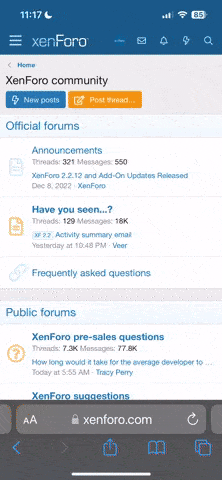


 ...................
...................