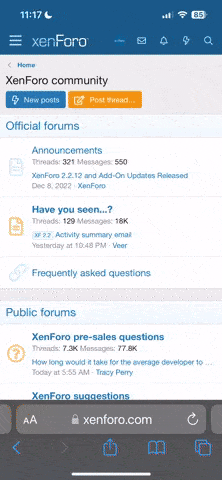KeyBilateralBlur=0,0,0,0
KeyBloomAndLensFlares=0,0,0,0
KeyAdaptiveSharpen=0,0,0,0
KeyDeband=0,0,0,0
KeyGP65CJ042DOF=0,0,0,0
KeyClarity=0,0,0,0
KeyDaltonize=0,0,0,0
KeyLumaSharpen=0,0,0,0
KeyAmbientLight=0,0,0,0
KeyCartoon=0,0,0,0
KeyTonemap=0,0,0,0
KeyBorder=0,0,0,0
KeyTechnicolor2=0,0,0,0
KeySMAA=0,0,0,0
KeyColorMatrix=0,0,0,0
KeyMagicBloom=0,0,0,0
KeyYACA=0,0,0,0
KeyColourfulness=0,0,0,0
KeyAdvancedCRT=0,0,0,0
KeyCurves=0,0,0,0
KeyRingDOF=0,0,0,0
KeyMagicDOF=0,0,0,0
KeyFilmGrain2=0,0,0,0
KeyMXAO=0,0,0,0
KeyFilmGrain=0,0,0,0
KeyMatsoDOF=0,0,0,0
KeyMartyMcFlyDOF=0,0,0,0
KeyDPX=0,0,0,0
KeyEmphasize=0,0,0,0
KeyFilmicPass=0,0,0,0
KeyFXAA=0,0,0,0
KeyVibrance=0,0,0,0
KeyGaussianBlur=0,0,0,0
KeyHDR=0,0,0,0
KeyGoldenRatio=0,0,0,0
KeyLevels=0,0,0,0
KeyHighPassSharp=0,0,0,0
KeyLiftGammaGain=0,0,0,0
KeyLightDoF_AutoFocus=0,0,0,0
KeyLightDoF_Far=0,0,0,0
KeyTechnicolor=0,0,0,0
KeyLightDoF_Near=0,0,0,0
KeyReflectiveBumpmapping=0,0,0,0
KeyMonochrome=0,0,0,0
KeyOutline=0,0,0,0
KeyTiltShift=0,0,0,0
KeyTint=0,0,0,0
KeyVignette=86,0,0,1
KeyDeband2=0,0,0,0
Techniques=Clarity,AdaptiveSharpen,SMAA
KeyHQ4X=0,0,0,0
KeyLUT=0,0,0,0
KeySurfaceBlur=0,0,0,0
KeyMode2=0,0,0,0
KeyMotionBlur=0,0,0,0
KeyKNearestNeighbors=0,0,0,0
KeyNonLocalMeans=0,0,0,0
KeyMode1=0,0,0,0
KeyMode3=0,0,0,0
KeyAdaptiveFog=0,0,0,0
KeyDepthHaze=0,0,0,0
KeyDisplayDepth=0,0,0,0
TechniqueSorting=Clarity,AdaptiveSharpen,SMAA,Curves,AmbientLight,BloomAndLensFlares,HighPassSharp,Colourfulness,Deband,KNearestNeighbors,NonLocalMeans,DPX,FilmicPass,FXAA,HDR,Levels,LiftGammaGain,LumaSharpen,Technicolor,Vibrance,Vignette
[Clarity.fx]
ClarityBlendMode=2.000000
ClarityRadius=1.000000
ClarityOffset=2.000000
ClarityDarkIntensity=0.700000
ClarityBlendIfDark=30.000000
ClarityBlendIfLight=115.000000
ClarityStrength=0.600000
ClarityViewBlendIfMask=0.000000
ClarityLightIntensity=0.700000
ClarityViewMask=0.000000
[Border.fx]
border_width=0.000000,30.000000
border_ratio=1.777800
border_color=0.700000,0.000000,0.000000
[BilateralBlur.fx]
BilateralBlurRadius=1.000000
BilateralBlurOffset=1.000000
BilateralBlurStrength=1.000000
BilateralBlurEdge=0.500000
[HQ4X.fx]
k=-1.100000
s=1.500000
mx=1.000000
max_w=0.750000
lum_add=0.330000
min_w=0.030000
[AdaptiveSharpen.fx]
D_compr_low=0.253000
L_compr_low=0.169000
curve_height=0.670000
curveslope=0.400000
D_overshoot=0.009000
L_overshoot=0.003000
D_compr_high=0.504000
L_compr_high=0.337000
max_scale_lim=0.100000
pm_p=0.750000
scale_lim=0.100000
scale_cs=0.056000
[AmbientLight.fx]
alAdaptBaseMult=1.160000
alDebug=0.000000
AL_DirtTex=0.000000
alInt=4.800000
alThreshold=25.000002
AL_Adaptation=-1.000000
AL_Dirt=-1.000000
alAdapt=1.520000
alLensThresh=0.800000
alAdaptBaseBlackLvL=2.000000
AL_Vibrance=0.000000
AL_Adaptive=0.000000
alDirtInt=1.000000
alLensInt=5.000000
alDirtOVInt=0.300000
AL_Lens=-1.000000
[CRT.fx]
Resolution=1.150000
Curvature=0.000000
Gamma=2.400000
Brightness=0.900000
MonitorGamma=2.200000
ScanlineIntensity=2.000000
CornerSize=0.010000
ScanlineGaussian=1.000000
CurvatureRadius=1.500000
ViewerDistance=2.000000
Angle=0.000000,0.000000
Overscan=1.010000
Oversample=1.000000
[Bloom.fx]
bGodrayEnable=0.000000
iBloomMixmode=2.000000
fBloomSaturation=0.800000
bAnamFlareEnable=0.000000
fBloomThreshold=0.955000
fLensdirtSaturation=2.000000
fBloomAmount=3.800000
fLensdirtIntensity=1.220000
fBloomTint=0.700000,0.800000,1.000000
fFlareLuminance=0.090000
bLensdirtEnable=-1.000000
iLensdirtMixmode=1.000000
bLenzEnable=0.000000
fLensdirtTint=1.000000,1.000000,1.000000
fAnamFlareThreshold=0.900000
fAnamFlareWideness=2.400000
fAnamFlareAmount=14.500000
fAnamFlareCurve=1.200000
fAnamFlareColor=0.012000,0.313000,0.588000
fLenzIntensity=1.712000
fLenzThreshold=0.892000
bChapFlareEnable=0.000000
fChapFlareTreshold=0.981000
iChapFlareCount=15.000000
fChapFlareDispersal=0.250000
fFlareIntensity=2.072000
fChapFlareSize=0.542000
fChapFlareCA=0.000000,0.010000,0.020000
fChapFlareIntensity=77.150002
fGodrayDecay=1.000000
fGodrayExposure=0.996000
fGodrayWeight=1.151000
fGodrayDensity=1.568000
fGodrayThreshold=0.980000
iGodraySamples=128.000000
fFlareBlur=2000.800049
fFlareTint=0.137000,0.216000,1.000000
[ColorMatrix.fx]
ColorMatrix_Red=0.817000,0.183000,0.000000
ColorMatrix_Green=0.333000,0.667000,0.000000
ColorMatrix_Blue=0.000000,0.125000,0.875000
Strength=1.000000
[Cartoon.fx]
Power=1.500000
EdgeSlope=1.500000
[Sepia.fx]
Tint=0.550000,0.430000,0.420000
Strength=0.580000
[CA.fx]
ImageChromaHues=25.000000
ImageChromaCurve=1.000000
ImageChromaAmount=100.000000
[Colourfulness.fx]
lim_luma=0.700000
colourfulness=0.150000
[SurfaceBlur.fx]
BlurRadius=1.000000
BlurOffset=1.000000
BlurEdge=0.500000
BlurStrength=1.000000
[Curves.fx]
Mode=0.000000
Formula=5.000000
Contrast=0.190000
[DOF.fx]
DOF_FARBLURCURVE=2.000000
fADOF_ShapeCurvatureAmount=0.300000
DOF_AUTOFOCUS=1.000000
DOF_MOUSEDRIVEN_AF=0.000000
fGPDOFChromaAmount=0.150000
DOF_INFINITEFOCUS=1.000000
fGPDOFBiasCurve=2.000000
DOF_FOCUSPOINT=0.500000,0.500000
bADOF_ShapeApertureEnable=0.000000
DOF_FOCUSSAMPLES=6.000000
DOF_MANUALFOCUSDEPTH=0.020000
DOF_NEARBLURCURVE=1.600000
fGPDOFBrightnessMultiplier=2.000000
bGPDOFPolygonalBokeh=1.000000
fRingDOFFringe=0.500000
DOF_FOCUSRADIUS=0.050000
DOF_BLURRADIUS=15.000000
fADOF_BokehCurve=4.000000
iRingDOFSamples=6.000000
iRingDOFRings=4.000000
fGPDOFBrightnessThreshold=0.500000
fRingDOFThreshold=0.700000
bADOF_ShapeCurvatureEnable=0.000000
fRingDOFGain=27.000000
fRingDOFBias=0.000000
bADOF_ImageChromaEnable=0.000000
iMagicDOFBlurQuality=8.000000
fMagicDOFColorCurve=4.000000
iGPDOFQuality=6.000000
fADOF_ShapeChromaAmount=0.125000
fADOF_ShapeRotation=0.000000
iGPDOFPolygonCount=5.000000
fGPDOFBias=10.000000
fADOF_SmootheningAmount=1.000000
bMatsoDOFChromaEnable=1.000000
fMatsoDOFChromaPow=1.400000
fMatsoDOFBokehCurve=8.000000
iADOF_ShapeQuality=17.000000
iMatsoDOFBokehQuality=2.000000
fMatsoDOFBokehAngle=0.000000
bADOF_RotAnimationEnable=0.000000
fADOF_RotAnimationSpeed=2.000000
fADOF_ShapeWeightAmount=1.000000
fADOF_ShapeApertureAmount=0.010000
bADOF_ShapeAnamorphEnable=0.000000
fADOF_ShapeAnamorphRatio=0.200000
bADOF_ShapeDistortEnable=0.000000
bADOF_ShapeChromaEnable=0.000000
fADOF_ShapeWeightCurve=4.000000
fADOF_ShapeDistortAmount=0.200000
bADOF_ShapeDiffusionEnable=0.000000
fADOF_ShapeDiffusionAmount=0.100000
bADOF_ShapeWeightEnable=0.000000
iADOF_ImageChromaHues=5.000000
iADOF_ShapeChromaMode=3.000000
fADOF_ImageChromaCurve=1.000000
fADOF_ImageChromaAmount=3.000000
[Emphasize.fx]
ManualFocusDepth=0.026000
FocusRangeDepth=0.010000
EffectFactor=0.900000
BlendColor=0.000000,0.000000,0.000000
FocusEdgeDepth=0.050000
BlendFactor=0.000000
[FilmGrain.fx]
Intensity=0.033000
Variance=0.666667
Mean=0.500000
SignalToNoiseRatio=2.000000
[FilmicPass.fx]
Linearization=0.500000
Strength=0.850000
Contrast=1.000000
Fade=0.400000
Bleach=0.000000
Saturation=-0.150000
GreenCurve=1.000000
RedCurve=1.000000
BlueCurve=1.000000
BaseCurve=1.500000
BaseGamma=1.000000
EffectGamma=0.650000
EffectGammaR=1.000000
EffectGammaG=1.000000
EffectGammaB=1.000000
LumCoeff=0.212656,0.715158,0.072186
[FXAA.fx]
Subpix=0.820000
EdgeThreshold=0.000000
EdgeThresholdMin=0.005000
[GaussianBlur.fx]
GaussianBlurRadius=1.000000
GaussianBlurOffset=1.000000
GaussianBlurStrength=0.300000
[MagicBloom.fx]
f2Adapt_Clip=0.000000,1.000000
fBloom_Intensity=1.000000
fBloom_Threshold=2.000000
fDirt_Intensity=0.000000
fExposure=0.500000
fAdapt_Sensitivity=1.000000
fAdapt_Speed=0.100000
iDebug=0.000000
iAdapt_Precision=1076677888.000000
[FineSharp.fx]
cstr=0.900000
sstr=2.000000
pstr=1.272000
xstr=0.190000
lstr=1.490000
xrep=0.250000
[SMAA.fx]
EdgeDetectionType=0.000000
EdgeDetectionThreshold=0.001000
MaxSearchSteps=98.000000
MaxSearchStepsDiagonal=16.000000
CornerRounding=20.000000
DebugOutput=0.000000
[GoldenRatio.fx]
ResizeMode=1.000000
Opacity=0.300000
[HighPassSharpen.fx]
HighPassSharpRadius=1.000000
HighPassViewBlendIfMask=0.000000
HighPassSharpOffset=1.000000
HighPassBlendMode=4.000000
HighPassBlendIfLight=255.000000
HighPassBlendIfDark=0.000000
HighPassLightIntensity=1.000000
HighPassDarkIntensity=1.000000
HighPassSharpStrength=0.400000
HighPassViewSharpMask=0.000000
[LUT.fx]
fLUT_AmountChroma=1.000000
fLUT_AmountLuma=1.000000
[Levels.fx]
BlackPoint=13.000000
WhitePoint=233.000000
HighlightClipping=0.000000
[TiltShift.fx]
BlurMultiplier=10.000000
Line=0.000000
Axis=0.000000
Offset=0.000000
BlurCurve=1.000000
[LiftGammaGain.fx]
RGB_Lift=1.000000,1.000000,1.000000
RGB_Gamma=1.000000,1.000000,1.000000
RGB_Gain=1.000000,1.000000,1.000000
[MXAO.fx]
fMXAOAmbientOcclusionAmount=2.000000
bMXAOIndirectLightingEnable=0.000000
fMXAONormalBias=0.800000
fMXAOIndirectLightingAmount=4.000000
iMXAOSampleCount=32.000000
fMXAOIndirectLightingSaturation=1.000000
fMXAOSampleRadius=2.500000
bMXAOSmartSamplingEnable=1.000000
fMXAOSampleRandomization=1.000000
bMXAODebugViewEnable=0.000000
bMXAOBackfaceCheckEnable=1.000000
fMXAOBlurSharpness=1.000000
fMXAOBlurSteps=3.000000
[LightDoF.fx]
fLightDoF_Width=5.000000
f2LightDoF_CA=0.000000,1.000000
f2Bokeh_AutoFocusCenter=0.500000,0.500000
fLightDoF_Amount=10.000000
bLightDoF_UseCA=0.000000
bLightDoF_AutoFocus=1.000000
fLightDoF_ManualFocus=0.000000
bLightDoF_UseMouseFocus=0.000000
fLightDoF_AutoFocusSpeed=0.100000
[LumaSharpen.fx]
pattern=2.000000
sharp_strength=0.999000
sharp_clamp=0.045000
offset_bias=0.960000
show_sharpen=0.000000
[Monochrome.fx]
Coefficients=0.210000,0.720000,0.070000
ColorSaturation=0.000000
[Outline.fx]
BackgroundColor=0.000000,0.000000,0.000000
OutlineColor=0.000000,0.000000,0.000000
EdgeDetectionMode=1.000000
CustomBackground=0.000000
OutlineOpacity=1.000000
EdgeDetectionAccuracy=1.000000
EdgeSlope=1.000000
[RBM.fx]
iRBM_SampleCount=32.000000
fRBM_LowerThreshold=0.100000
fRBM_BlurWidthPixels=100.000000
fRBM_ColorMask_Orange=1.000000
fRBM_ReliefHeight=0.300000
fRBM_FresnelMult=0.500000
fRBM_FresnelReflectance=0.300000
fRBM_UpperThreshold=0.200000
fRBM_ColorMask_Red=1.000000
fRBM_ColorMask_Yellow=1.000000
fRBM_ColorMask_Green=1.000000
fRBM_ColorMask_Cyan=1.000000
fRBM_ColorMask_Blue=1.000000
fRBM_ColorMask_Magenta=1.000000
[Technicolor2.fx]
Saturation=1.000000
ColorStrength=0.200000,0.200000,0.200000
Brightness=1.000000
Strength=1.000000
[Technicolor.fx]
Power=4.000000
RGBNegativeAmount=0.880000,0.880000,0.880000
Strength=0.400000
[Tonemap.fx]
Defog=0.000000
Bleach=0.000000
Gamma=1.000000
Exposure=0.000000
Saturation=0.000000
FogColor=0.000000,0.000000,1.000000
[Vibrance.fx]
Vibrance=0.150000
VibranceRGBBalance=1.000000,1.000000,1.000000
[DPX.fx]
Strength=0.100000
RGB_Curve=8.000000,8.000000,8.000000
RGB_C=0.360000,0.360000,0.340000
Contrast=0.090000
Saturation=3.000000
Colorfulness=2.500000
[Vignette.fx]
Type=1.000000
Center=0.500000,0.500000
Ratio=0.235000
Radius=1.840000
Amount=-2.000000
Slope=4.000000
[Deband2.fx]
Threshold=0.012000
Range=36.000000
Iterations=1.000000
Grain=0.005000
[Daltonize.fx]
Type=0.000000
[Deband.fx]
Threshold=0.012000
Range=29.980001
Iterations=1.000000
Grain=0.005000
[HDR.fx]
HDRPower=1.180000
radius1=0.795000
radius2=0.840000
[MotionBlur.fx]
mbRecall=0.400000
mbSoftness=1.000000
[Denoise.fx]
LerpCoefficeint=0.800000
NoiseLevel=0.150000
WeightThreshold=0.030000
CounterThreshold=0.050000
GaussianSigma=50.000000
[FilmGrain2.fx]
grainamount=0.050000
coloramount=0.600000
lumamount=1.000000
grainsize=1.600000
[AdaptiveFog.fx]
FogCurve=1.500000
FogColor=0.900000,0.900000,0.900000
MaxFogFactor=0.800000
BloomPower=10.000000
FogStart=0.050000
BloomThreshold=10.250000
BloomWidth=0.200000
[DepthHaze.fx]
FogStart=0.200000
EffectStrength=0.900000
FogColor=0.800000,0.800000,0.800000
FogFactor=0.200000
 29 new pieces, all standalone so they wouldn't replace anything. All have some recolorable parts.
29 new pieces, all standalone so they wouldn't replace anything. All have some recolorable parts. Many thanks to Ramoram for allowing the use of his work. To use the guns and backpack the original Tomb Raider Outfit most be installed in your system, it can found here:
Many thanks to Ramoram for allowing the use of his work. To use the guns and backpack the original Tomb Raider Outfit most be installed in your system, it can found here: